In this post we will go through the different pages and setups that are involved in the workflows module of Business Central. We will have a basic overview of how workflows work and their capabilities.
What Is A Business Central Workflow?
A workflow is a tool where you can automate processess within Business Central. You can build events that will trigger when specific conditions are met. After that, an action is carried out in response to this event.
What Is A Power Automate Flow?
Note that on top of Business Central workflows we can connect Business Central and Power Automate to create ‘Flows’. If you haven´t heard about Power Automate it is an application of the Microsoft Power Platform outside Business Central.
In this post we will focus only on the workflows within Business Central. Just be aware that Business Central workflows and Power Automate flows are different things.
You will find that in some places of Business Central, like the customer card, there are two options in the request approval section. You can tell the difference because it shows the logo from a Power Automate flow.
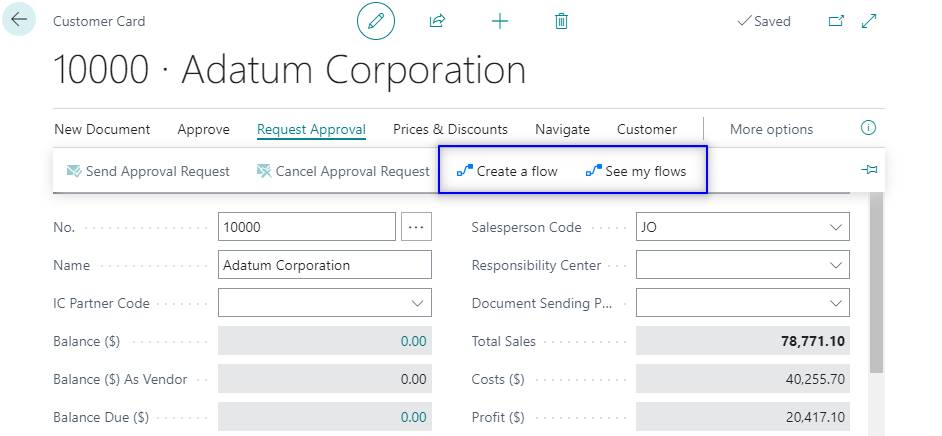
If you choose this option a page like the following will open. As you will find, Power Automate can connect with Microsoft Teams, One Drive, Sharepoint, etc.
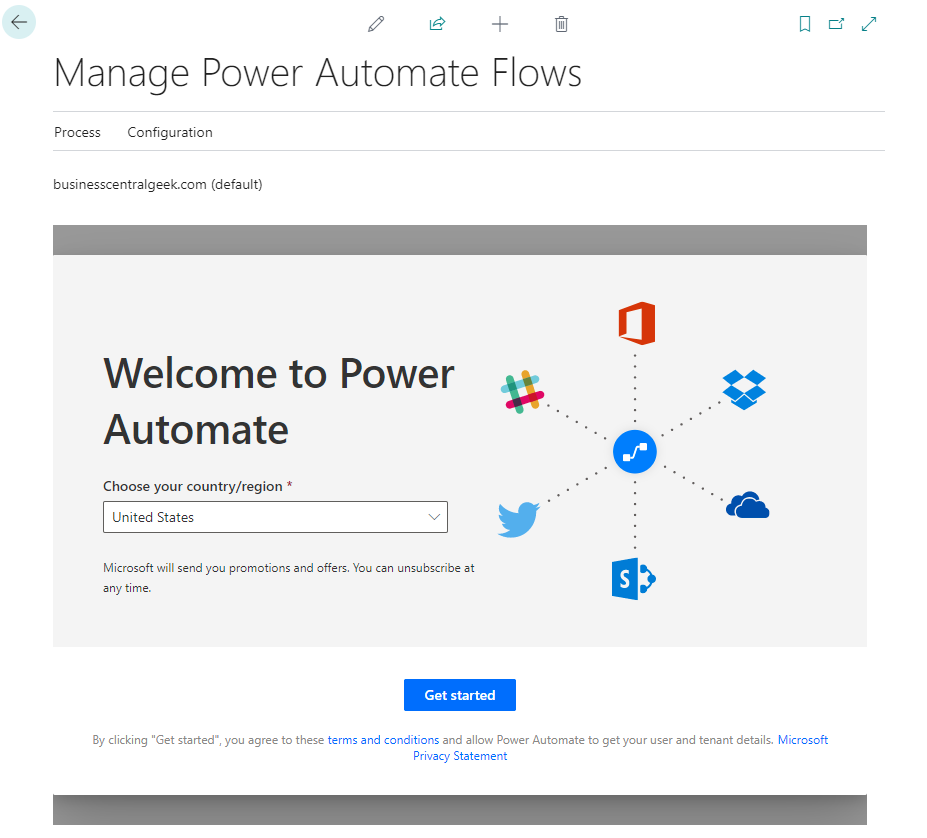
If you click on get started you will be redirected to Power Automate to start creating flows. The interface looks like the following:
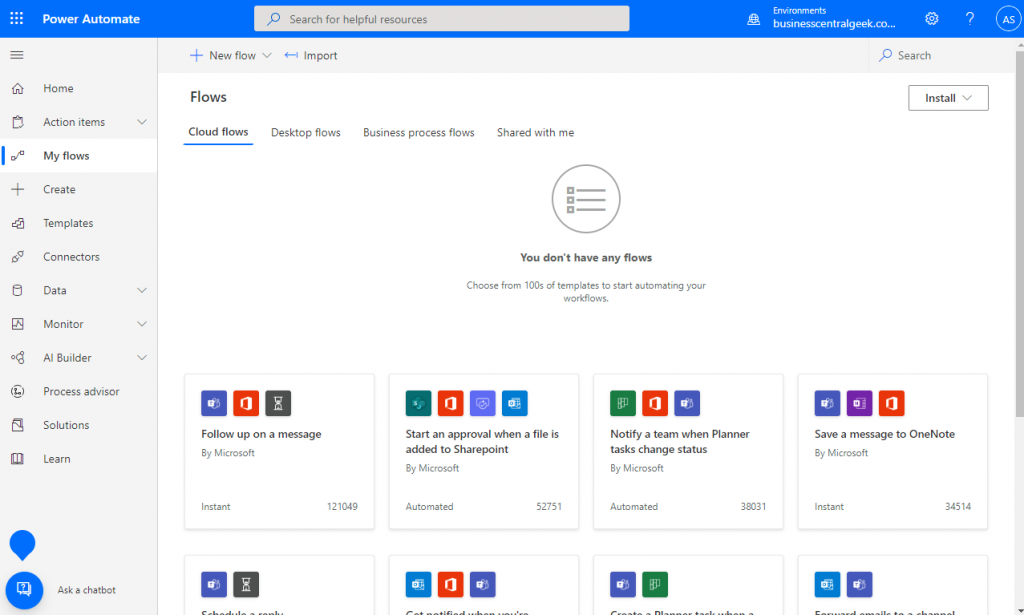
Find more information about Power Automate here:
https://powerautomate.microsoft.com/en-au/
As mentioned above, we will focus on Business Central workflows from now on.
Business Central Workflows
When you search for the word ‘Workflow’ you will get this list:
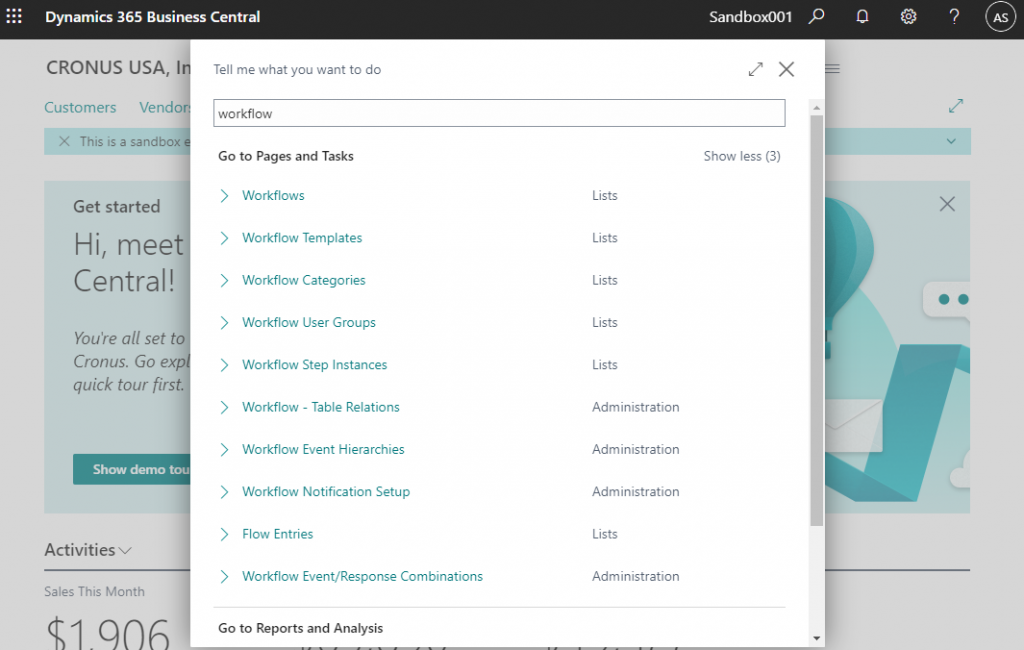
We will take a tour trough the different pages and possibilities that Business Central offer. There are a few important points you need to understand so you get to know the tool. Once you start setting up and testing workflows you will find they aren´t complicated.
We will have a look at this pages:
- Workflows
- Workflow Templates
- Workflow Categories
- Workflow User Groups
- Workflow Step Instances
- Workflow – Table Relations
- Workflow Event Hierarchies
- Workflow Notification Setup
- Flow Entries
- Workflow Event/Response Combinations
Workflows
This is the most common page. It is the list of workflows that we have create in Business Central. You will see every workflow wether they are active or not.
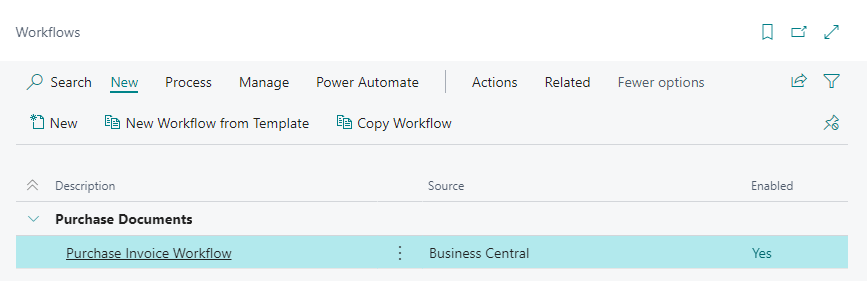
When you open a workflow card you will find a header with 4 fields. The ‘Code’, ‘Description’, ‘Category’ and the ‘Enabled’ option.
The lines or ‘Workflow Steps’ are:
- When Event
- On Condition
- Then Response
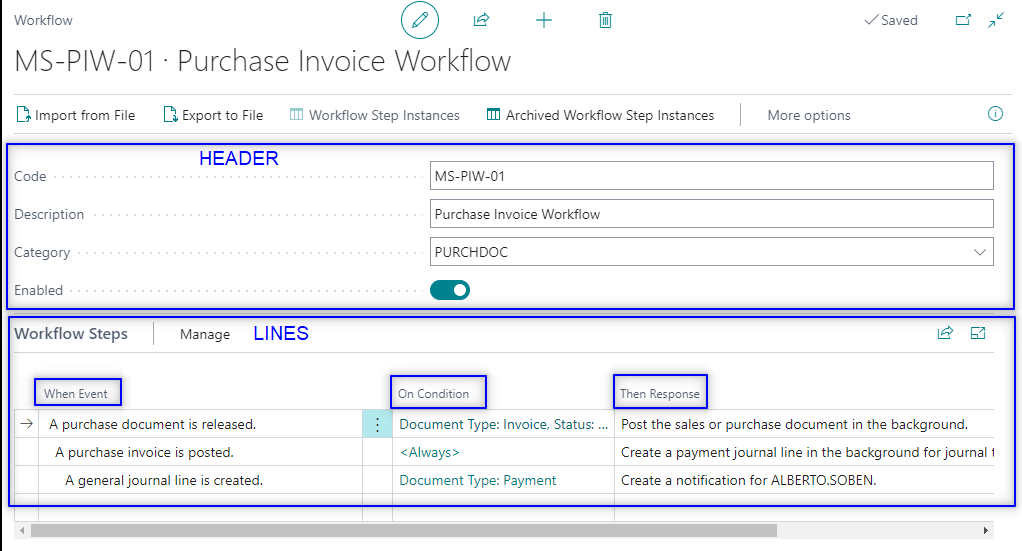
When Event
This is the event that triggers the workflow.
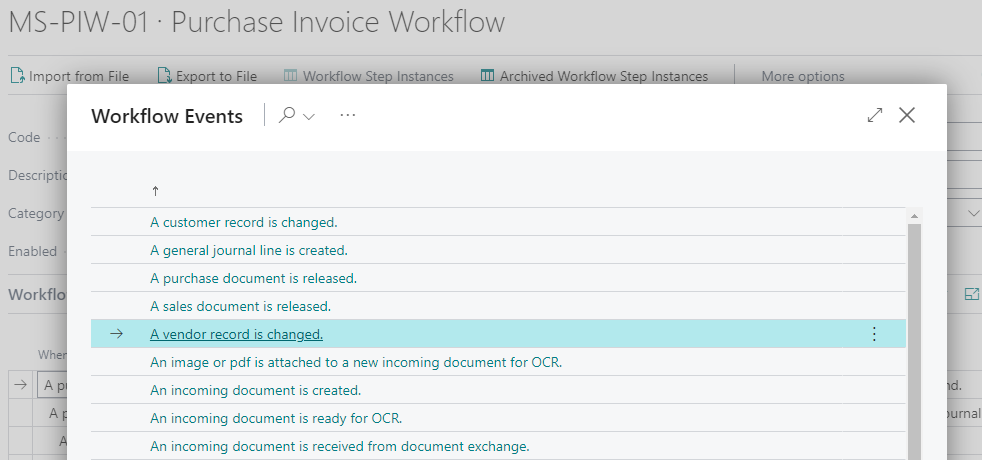
On Condition
Here you can setup the conditions that the workflow has to meet before triggering.
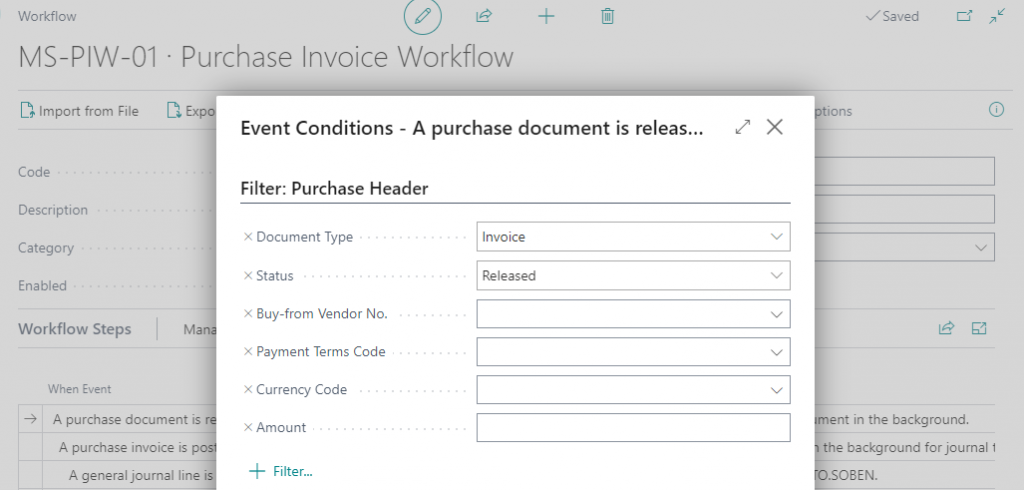
Then Response
Finally, the workflow needs to know what to do when the conditions are met.

In this example when a purchase invoice is released it will post it automatically. Then, it will create a journal liine with the payment of the invoice. Finally, it will send a notification.
Workflow Templates
It is a list of templates that Business Central has built in. It will help you create new workflows. As you can see they are organized in these categories.

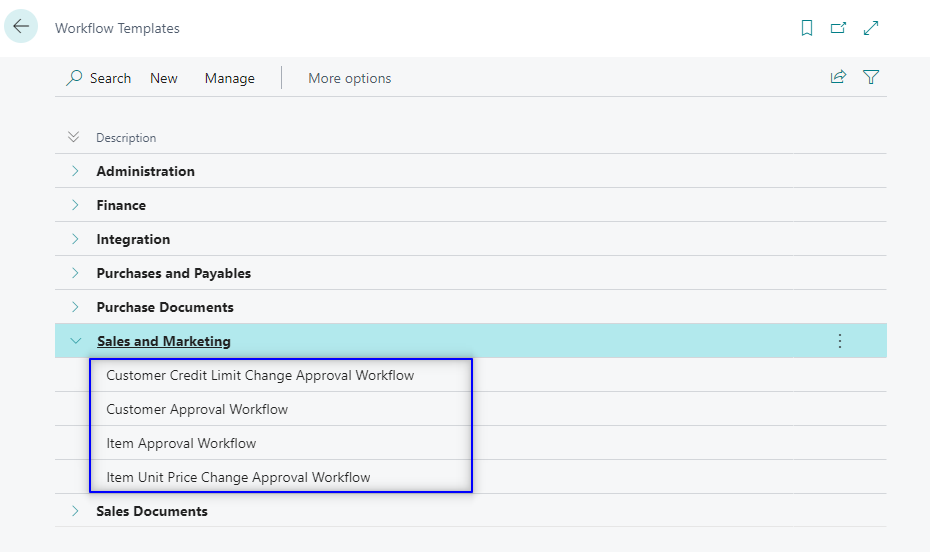
Workflow Categories
As we have mentioned in the previous section you can categorize your workflows with these categories or create new ones.
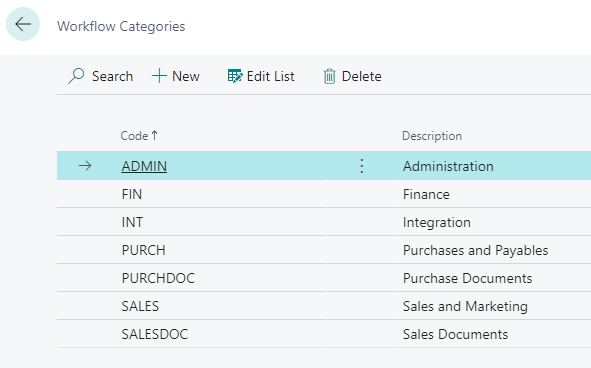
You can find the category in the workflow card.
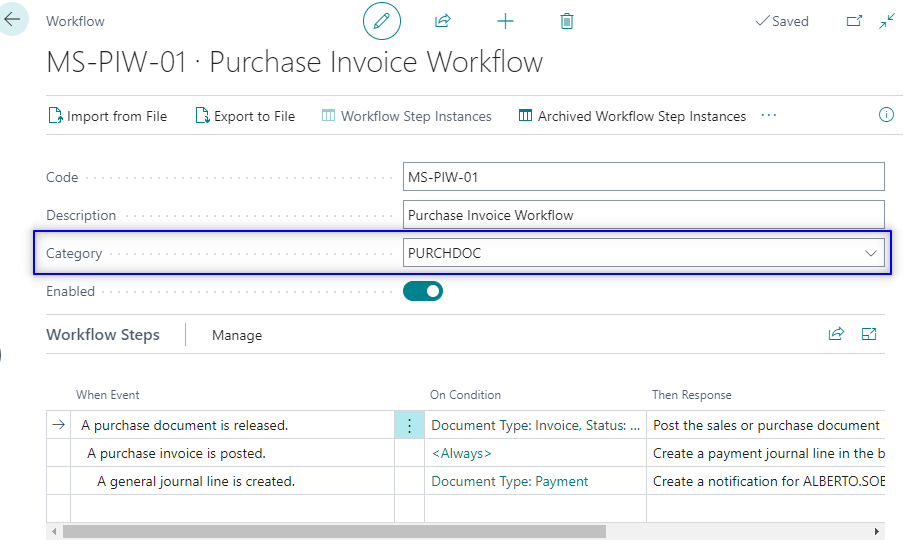
Workflow User Groups
The ‘Workflow User Groups’ page is a list of groups you can define in Business Central. They are usually used for approval workflows.
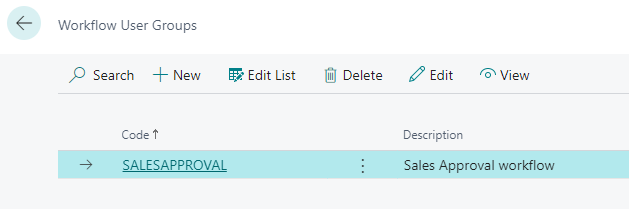
On the Workflow User Group card you set up users for that group. Then, you can specify a user number in a process sequence, such as an approver chain.
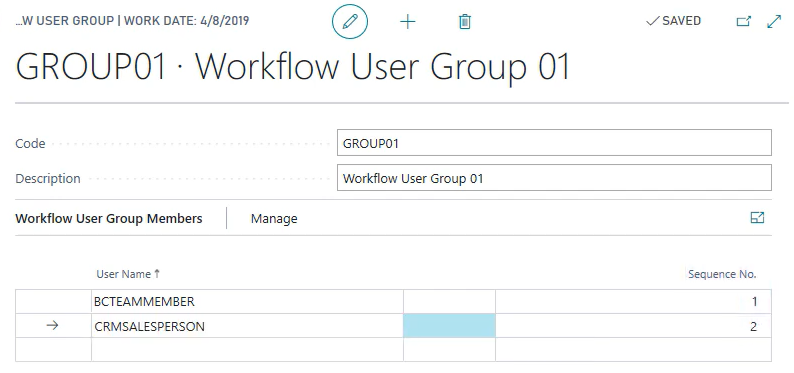
Workflow Step Instances
When a workflow is triggered you can see the instances running in that moment in the ‘Workflow Step Instance’ page. They are basically records of the workflow steps.
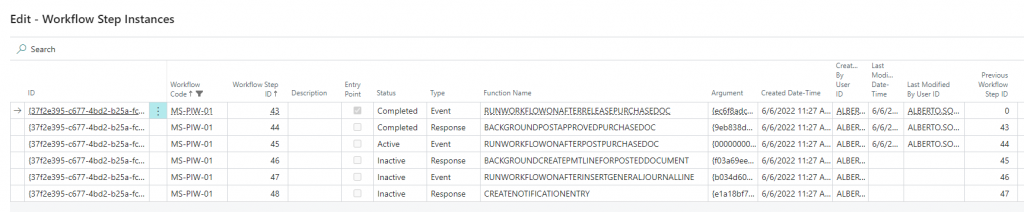
Archived Workflow Step Instances. In this page you can see all the step instances archived in Business Central along with more information about the workflow´s action.

Workflow – Table Relations
Specifies values on related tables that are used in the workflows. This table can be used to setup custom events and responses. For other purposes you won´t need to access this table.

For more information about how to create new workflow events and responses check the link below:
Walkthrough: Implementing New Workflow Events and Responses – Dynamics NAV | Microsoft Docs
Workflow Event Hierarchies
In this matrix both the vertical axis and the horizontal axes show workflow events.
Cells with check marks indicate that the event in question can only be used after the specified preceding events. Cells without check marks, for instance, indicate that the events in question cannot be used after any event.
In this example, when we click on ‘A purchase invoice is posted’ it opens the list of events available for ‘A purchase document is released’. That is, the preceding event.
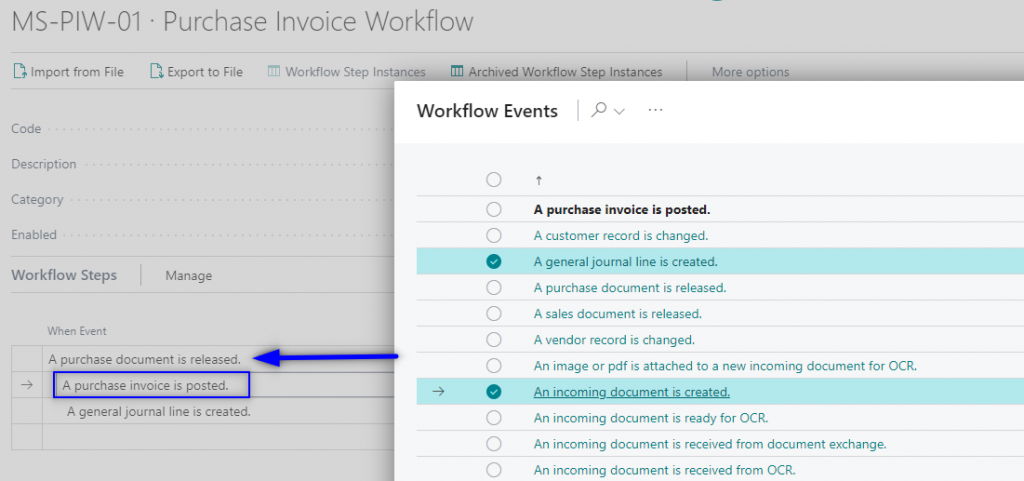
All the events for ‘A purchase document is released’ will be checked on this list:
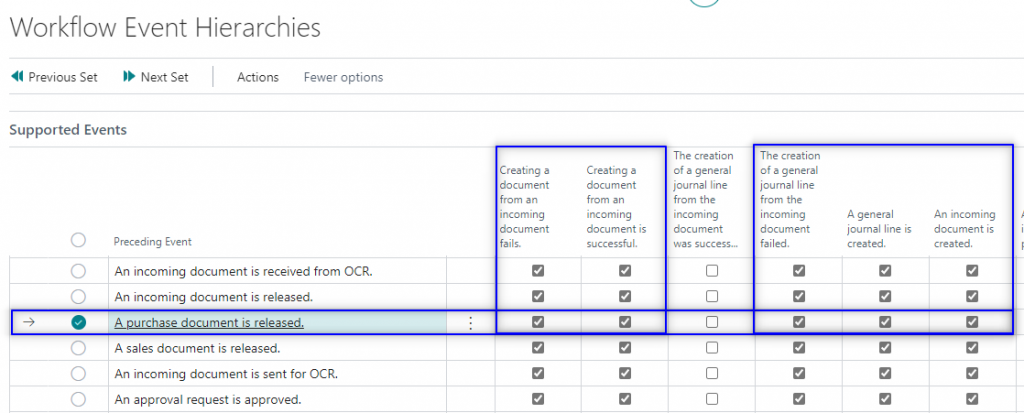
Workflow Notification Setup
In this page you can define the type of notification the workflows will send to the users. It can be via Email or an intenral note.
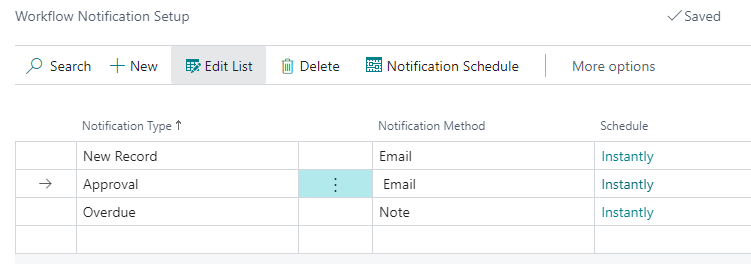
An Email notification will look similiar to this one:
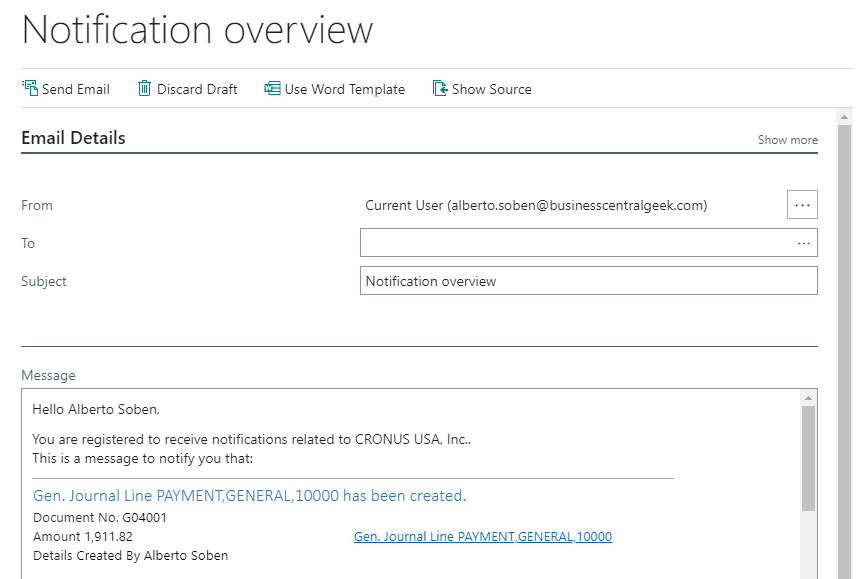
And an internal note can be accessed via the ‘Sent Notification Entries’ page:
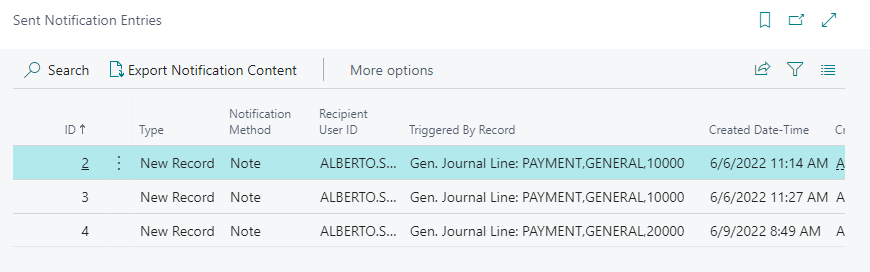
Flow Entries
When you look for the word ‘Workflows’ this page will also appear in the search. However, the table of this page is called ‘Workflow Webhook Entry’.
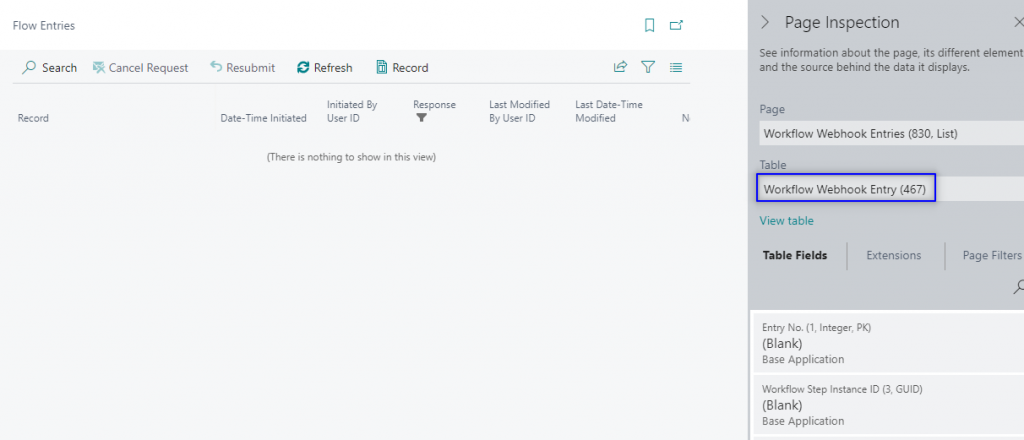
Entries related to webhooks means that they come from other application such as Power Automate. You can learn more about webhooks in the following links.
Workflow Event/Response Combinations
It is a matrix of possible event/responses. For every event in the workflow you can define multiple responses:
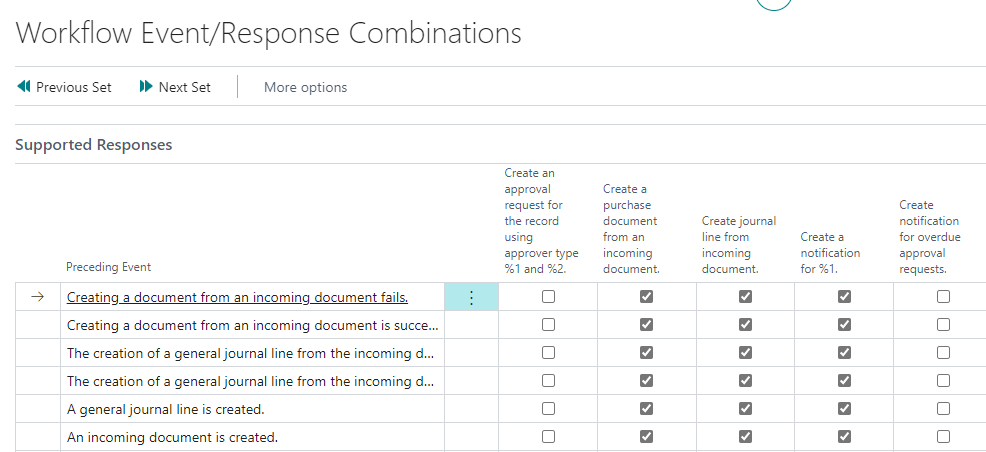
This is an example where you can see the events for a purchase workflow:
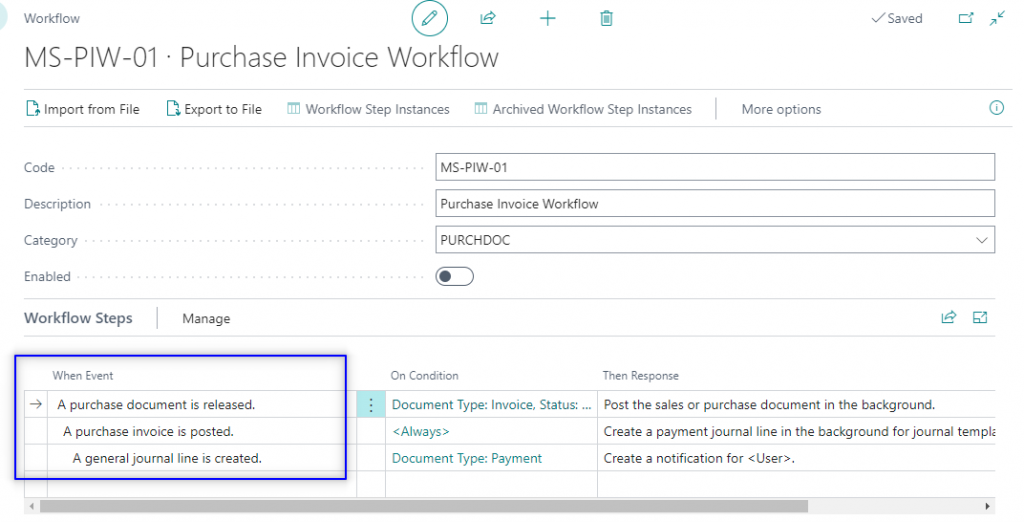
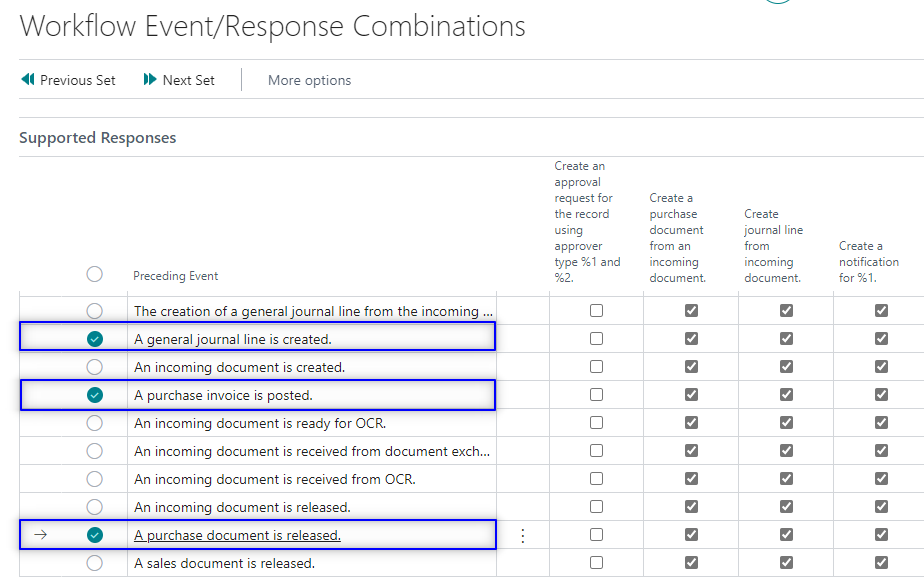
And their responses:
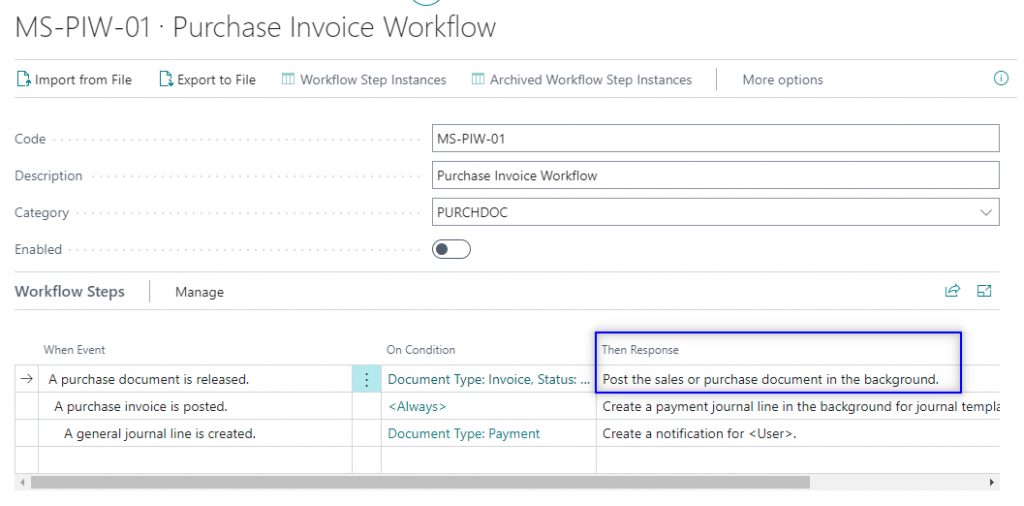
These are all the responses available for the event ‘A purchase document is released’:
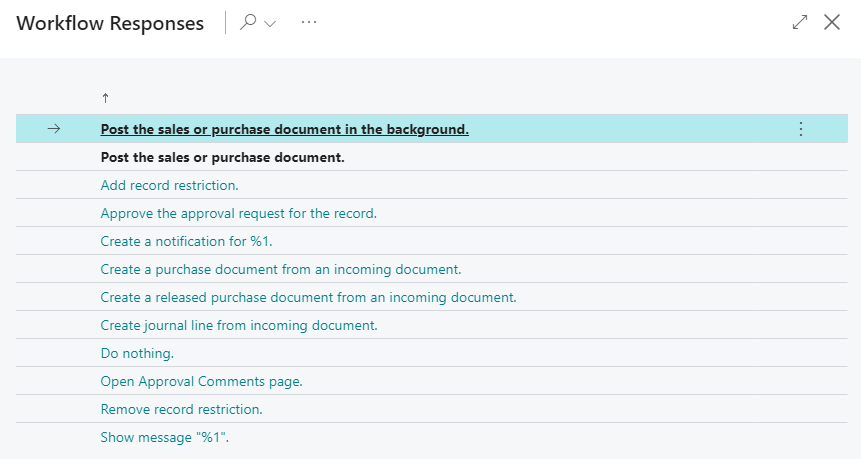
Notice that in this screenshot you will find that every response above is checked in the ‘Workflow Event/Response Combinations’ page.
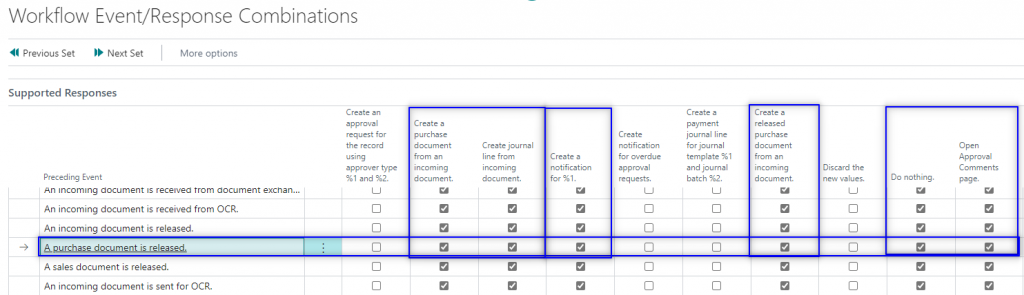
Approval Workflows
One of the most popular usages of workflows are approvals. We can create workflows to setup approvals in Business Central.
Approval workflows are a little more complex than other type of workflows. For further detail, check this dedicated article to approval workflows.
That´s it for today.
Hope you find it useful.
