In this article you will learn how to use recurring journals in Microsoft Dynamics 365 Business Central. You will learn how many recurring journals are available and the possibilities they offer.
- What Are Recurring Journals?
- How To Create A Recurring Journal
- Recurring General Journal
- Recurring Item Journal
- Recurring Resource Journal
- Recurring Job Journal
- Recurring Fixed Asset Journal
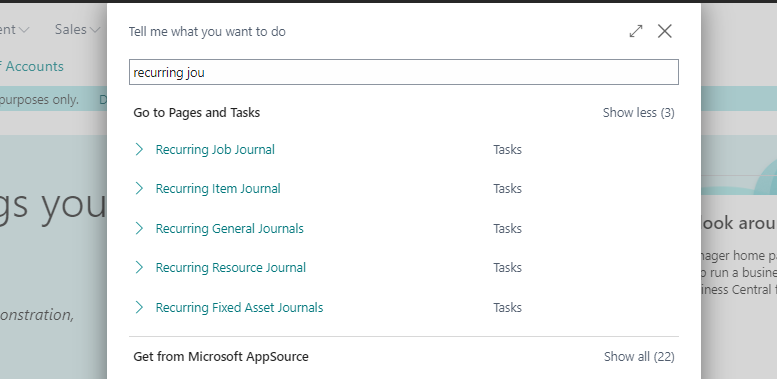
What Are Recurring Journals?
Recurring journals are very similar to basic journals. The only difference is that in recurring journals the lines won´t be deleted when posting. In addition, the lines will increase their posting date depending on the frecuency we have stablished. This way we can save time for repetitive posting tasks. We won´t need to create them every time.
How To Create A Recurring Journal
It is very easy to create a recurring journal. We just need to check the ‘Recurring’ field on the corresponding journal template list.
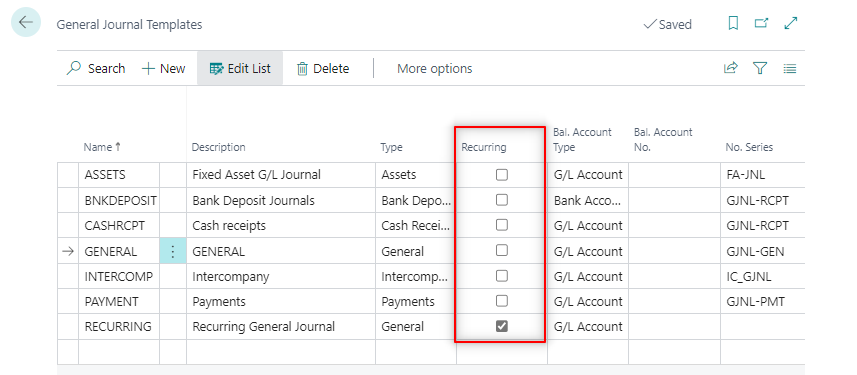
We can even convert an existing template to recurring if needed. Just leave the ‘No. Series’ field blank and check ‘Recurring’.
In this example we have checked the ‘GENERAL’ template on the list of ‘General Journal Templates.
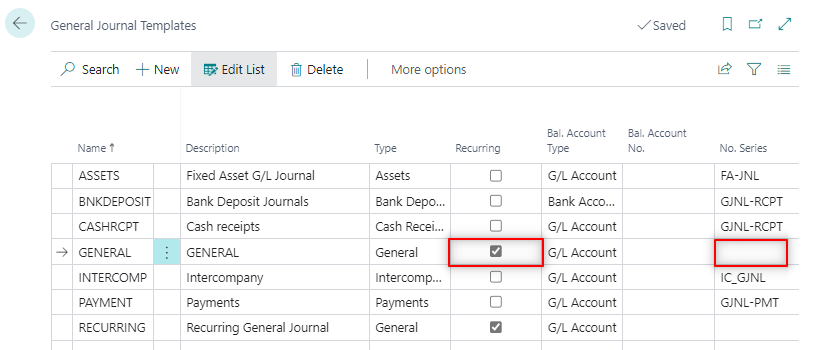
Now, when looking for recurring journals we will have two options available to choose from:
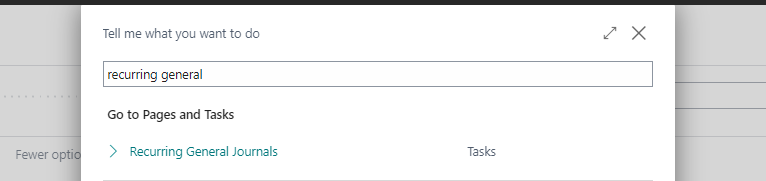
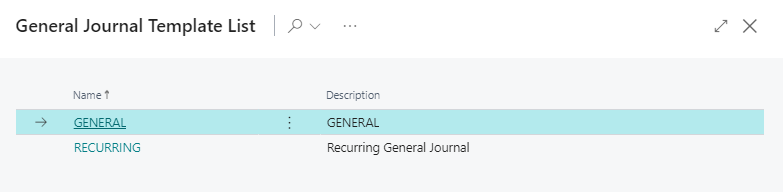
Usually, there is no need to have multiple recurring journal templates. That´s why the name of the template is ‘RECURRING’ in this example. Instead, within the template we can create different journal batches as we would do with a non recurring journal.
Recurring General Journal
For each General, Job, Item, Resource or Fixed Asset Journal we can setup a recurring journal. Let´s start with the recurring general journal first.
The Recurring General Journal looks similar to the General Journal. The only notable differences are the ‘Recurring Method’ and ‘Recurring Frecuency’ fields.
These fields will stablish how the journal will behave.

Recurring Method
Here is a list of the different possibilities we can choose from the recurring method. Each one with a different purpose.
Depending on what we want we can choose from these 8 options.
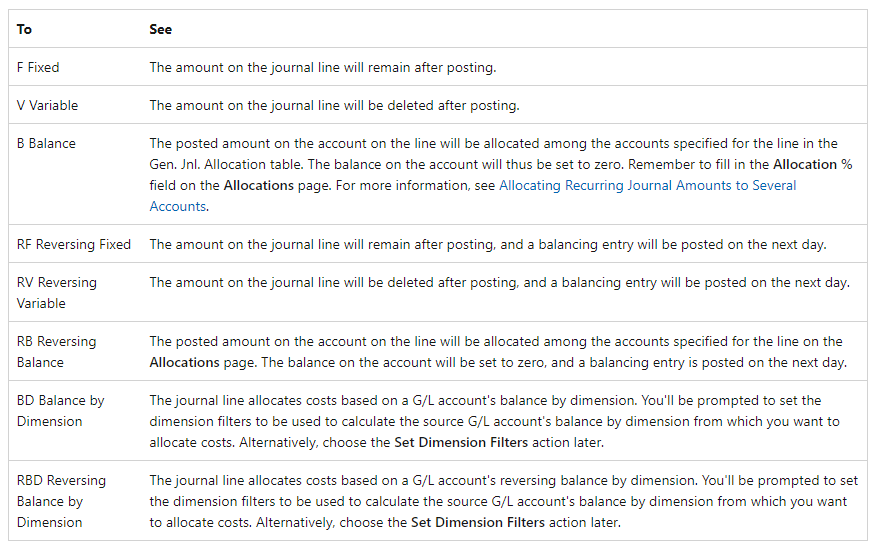
Get more information about it here.
https://docs.microsoft.com/en-us/dynamics365/business-central/ui-work-general-journals
Recurring Frecuency
Sets the frecuency formula for the journal line. Once we post the journal lines it will calculate the next posting date based on this value.
You can play with different formulas like the following:
- 1M (Plus 1 Month)
- 7D (Plus 7 days)
- CM (End of Month)
Here it is an article with more date calculation examples:
Video test:
Now, let´s see how the Reversing Fixed method work.
In this example we will post a simple line like the following.
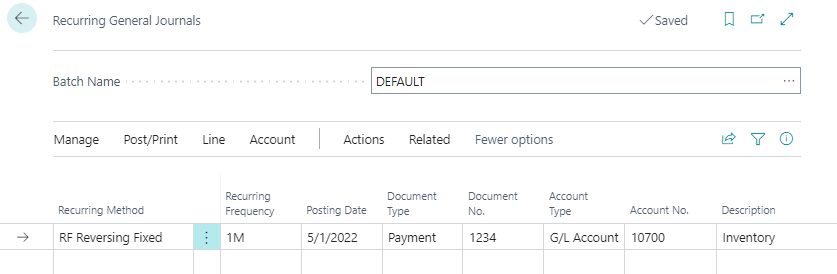
We can see that it has posted a balancing entry on the next day of the posted line.
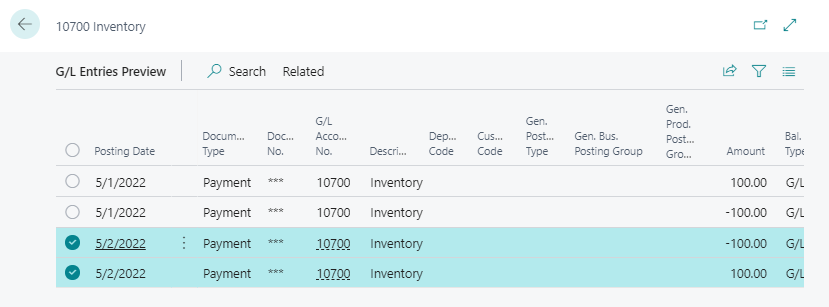
Recurring Item Journal
From here, we can have a look at the rest of recurring journals. We will see that there is little difference between them.
We need to have at least one item journal template as recurring.
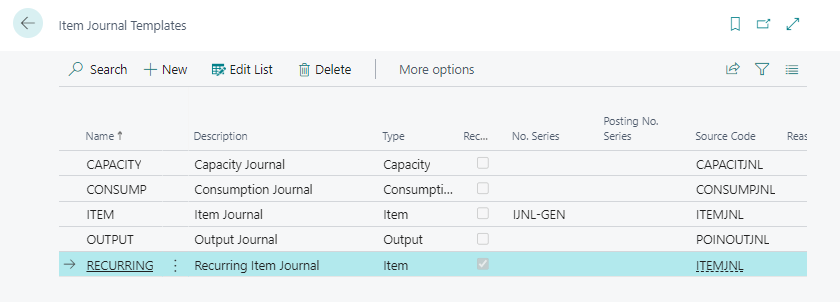
Item Journal vs Recurring Item Journal. The only notable difference is the Recurring Method and the Recurring Frecuency as in the general journal.

Recurring Resource Journal
Resource Journal vs Recurring Resource Journal.
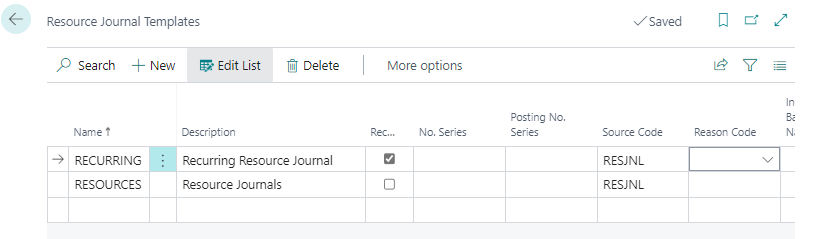
The only notable difference is the ‘Suggest Lines from Time Sheets’ action. This action is only available on the Resource journal and not in the recurring.

Recurring Job Journal
Job Journal vs Recurring Job Journal.
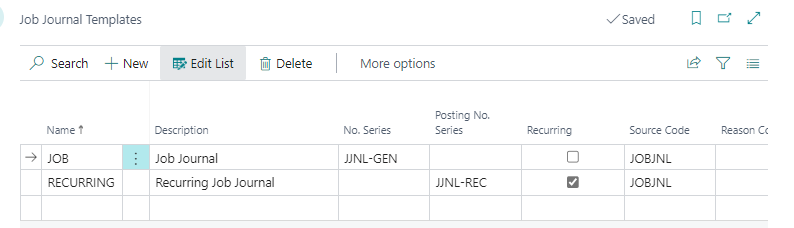
Same as the Resource Journal, both journals are the same except from the ‘Suggest Lines form Time Sheets’ action. It´s only available on the Job Journal.

Recurring Fixed Asset Journal
Fixed Asset Journal vs Recurring Fixed Asset Journal.
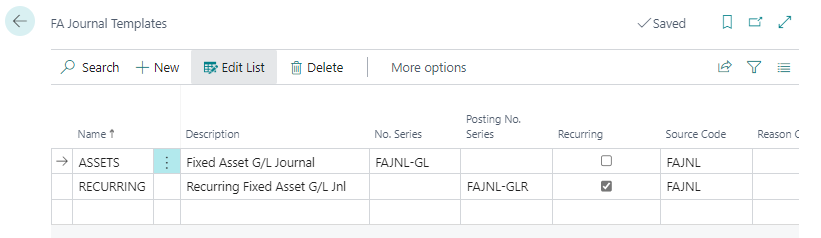
As we can see there is no difference between them, just recurring method and frecuency.

That´s all. Hope you find it useful.
You can check the following guide to configuration packages to learn about all the features available.
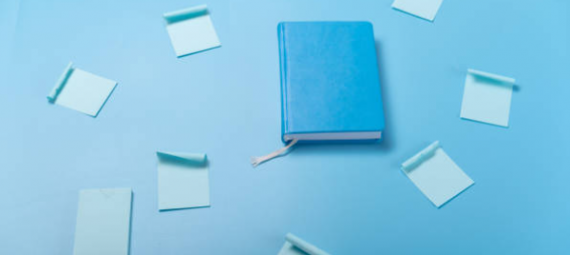
In Recurring General Journal, can we set for a specific No Series instead of manually type in the no series ? Plus if we get to choose No Series, Document No will automatically fill its field.
Hi, in the general journal templates you can specify the No series, if that’s what you are looking for
Can we attach backup documents to a recurring general journal? General journal has this feature but I could not find it in the recurring general journal.
Hi, apparently not. It’d need customization
Hi, I created the recurring general journal in the same way as you mentioned using Reversing-Fixed option. When I post for the first month it is posting correctly. But, for the next month if I try to post, I am getting the error that “You don’t have quantity or amount to post the entry”
Please help!
Hi! E-mail me at alberto.soben@businesscentralgeek.com and we can have a look
I have set up my recurring journal entries and when I go to post I am getting an error “There is nothing to post because the journal does not contain a quantity or amount.” I can not see anything that I am missing.