In this article you will learn how to create recurring invoices in Microsoft Dynamics 365 Business Central. We will learn how to setup recurring sales and purchase lines. Finally, we will see how to use a tool to automatically create Recurring Sales Invoices.
- What Are Recurring Lines In Business Central?
- Recurring Sales Lines
- Recurring Purchase Lines
- Create Recurring Sales Invoices
What Are Recurring Lines In Business Central?
Recurring Lines is an easy to use tool for creating document lines that repeat over time. We can setup any repetitive order from a vendor or customer and create a specific recurrent order for them. This way, next time an order arrives we don´t need to create the lines again one by one, they will populate automatically.
Recurring Sales Lines
The result for searching Recurring Sales Lines is a list of available recurring lines. Each line has a card associated with it.
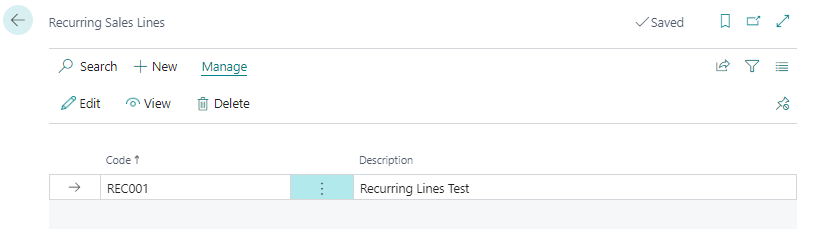
When we open the card we will see that it is a very simple card. There is a header with the Code, Description and Currency Code and a Line section.
In this example we want to have a recurring sales line for a customer that always orders 3 ATHENS Desks and some PARIS Guest Chairs. The chair quantity varies and it´s not always the same, so we will leave the quantity blank.
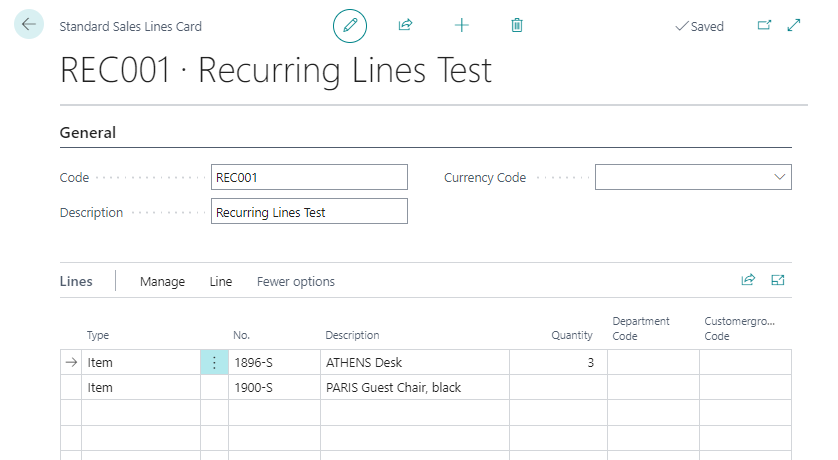
Now that we have the Recurring Sales Lines ready we can set up our customer with these recurring lines. You can access the configuration in the customer list or in the customer card.
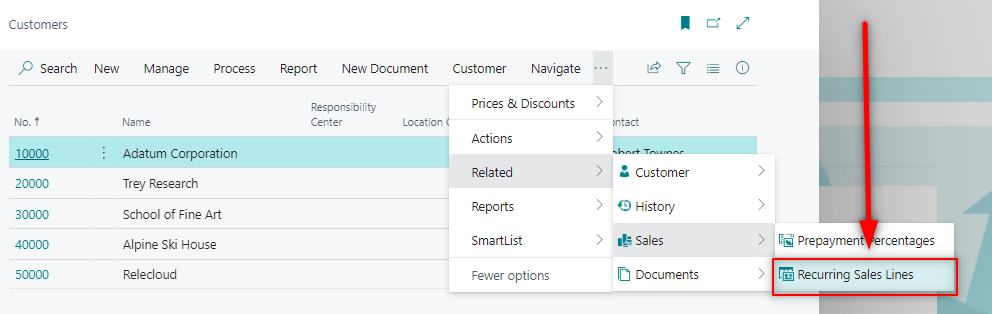
It is in this configuration where we can play a little bit more with the recurring sales lines.
We can set a date range, or payment methods and terms.
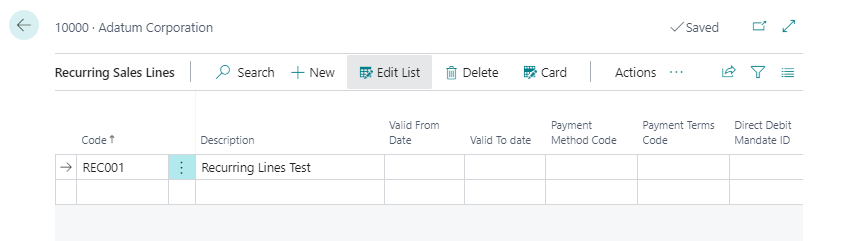
There are also 4 useful fields that stablish how can we insert the lines on sales documents.
We can choose from Manual, Automatic or Always Ask. It means that when we create a new document, the lines will be automatically inserted or we will be asked to add them or we will need to add them manually.
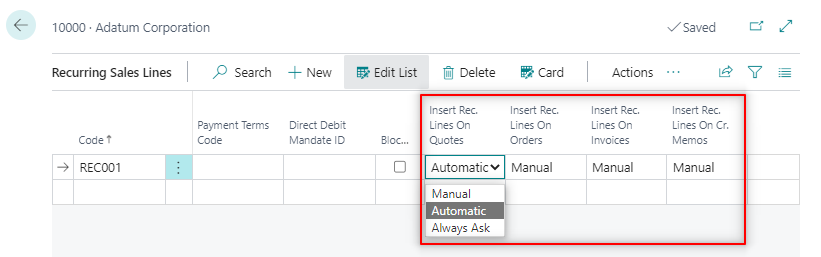
That´s it, this is all the setup we need to stablish recurring sales lines for a customer. Let´s test the feature. In this video example we will try the three options from above for inserting lines:
- Manual – On Invoices
- Aways Ask – On Orders
- Automatic – On Quotes
Get more information about recurring lines here:
https://docs.microsoft.com/en-us/dynamics365/business-central/sales-how-work-standard-lines
Recurring Purchase Lines
The recurring purchase lines are identical to the sales counterpart.
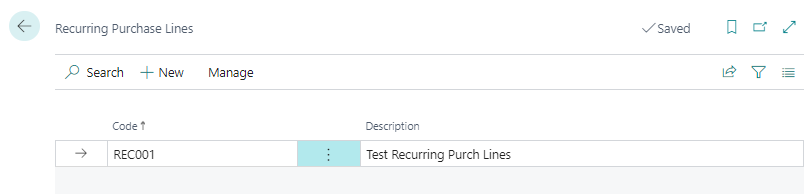
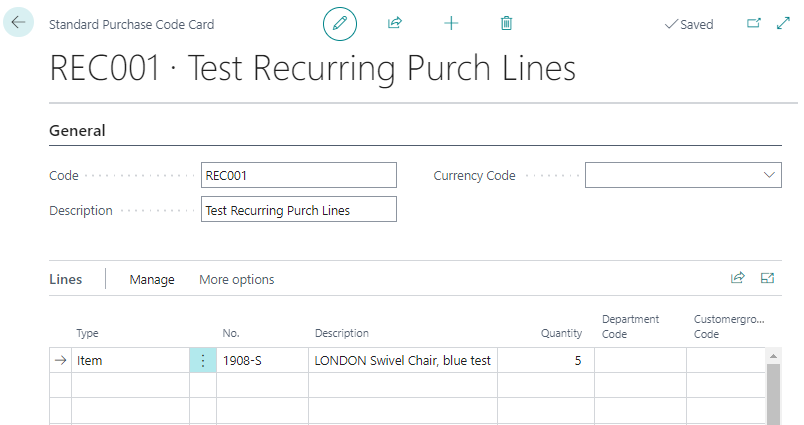
The only difference is that when setting up for a vendor there are less options available. We only have available how the lines will be inserted. No date range, payment terms or method.
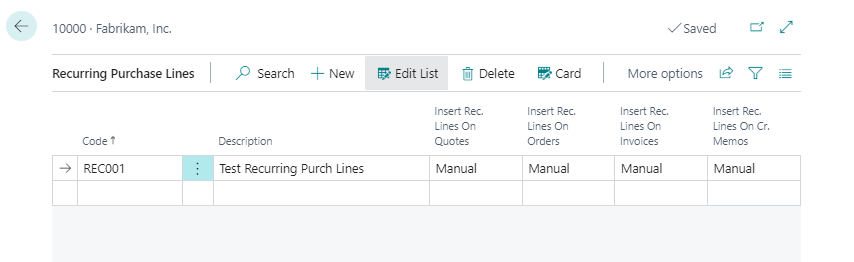
Create Recurring Sales Invoices
Business Central has a tool that will create sales invoices automatically. If you look for ‘Create Recurring Sales Invoices’ the following report will open.
It is a report that will create a sales invoice for each recurring sales invoice line setup on customers.
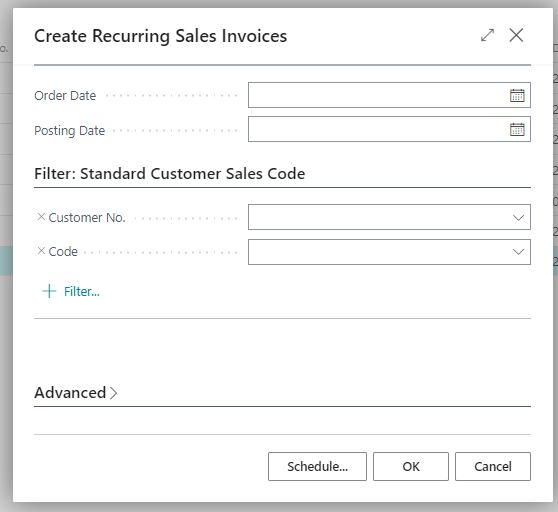
Let´s test it.
We have setted up two recurring sales line codes for customer 10000.
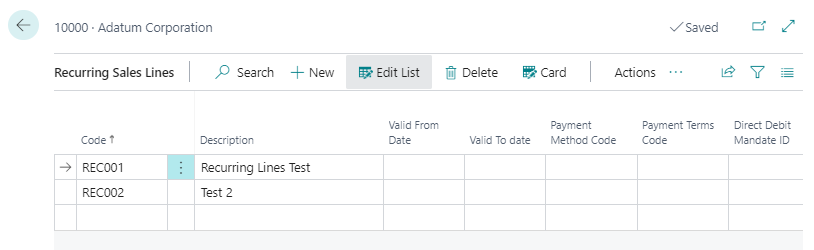
We can filter recurring codes if we want to exclude any of them.
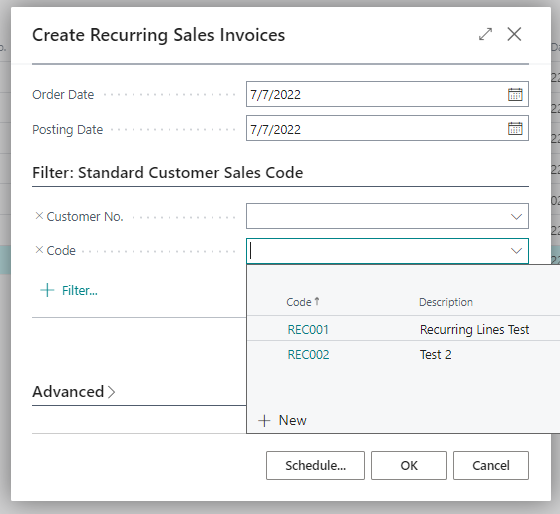
When the process finishes it will show the number of invoices created.
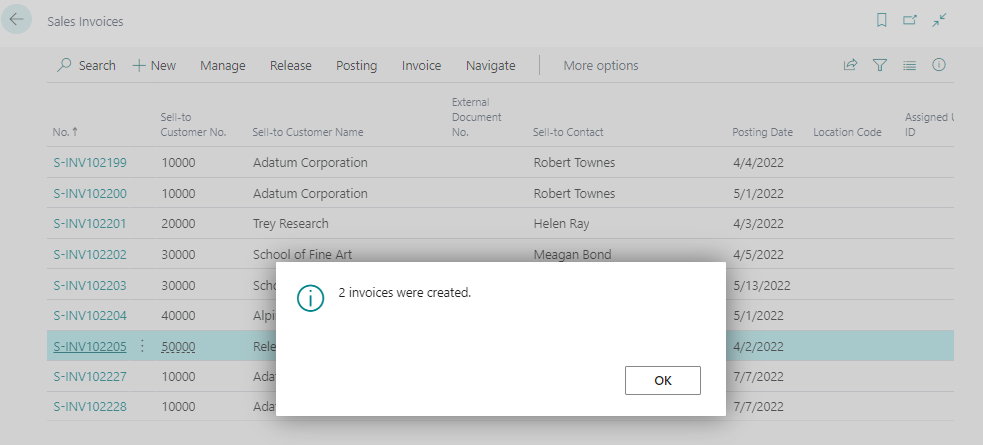
As we can see, there are two new invoices. Each one with their recurring lines.
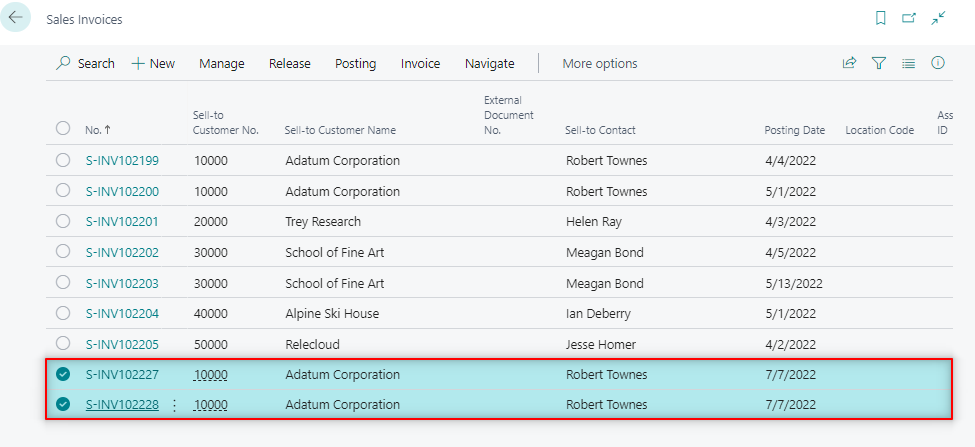
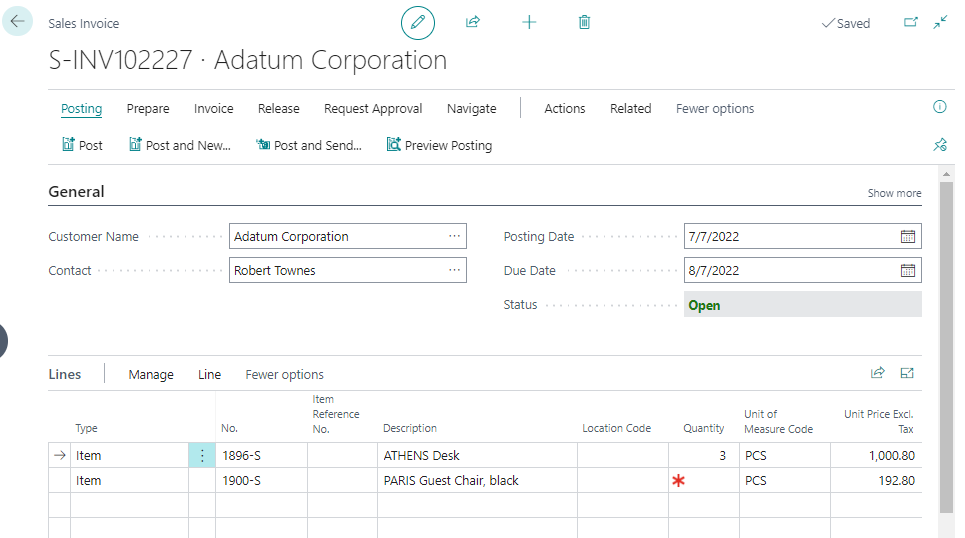
This option is not available for creating purchase invoices. For that we would need to do a customization.
That´s all. Hope you find it useful. If you want to learn about recurring journals check this post.
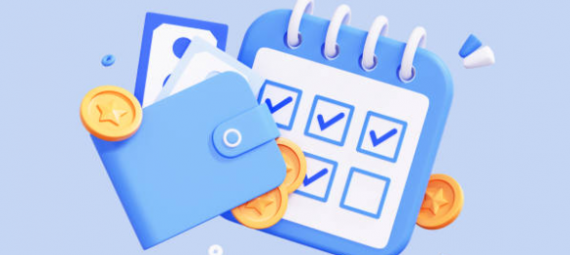
in business central when using recurring how do you pre assign prices to the lines? I want to create an invoice that all I need to complete is to put in qty as price, gl and dimensions are pre assigned
Hi! I believe you can´t pre-assign a price with recurring. Prices will depend on the price assigned to customers, products, etc.
Hi, if it’s for annual invoicing, how can we automate the change of the values for “Valid from date” and “Valid to date” ?
Hi, I don’t think it’s possible without customization.
Hi, is it possible to add the same recurring sales line to multiple customers via configuration package?
Hi, I never tried but I’d say it is possible.