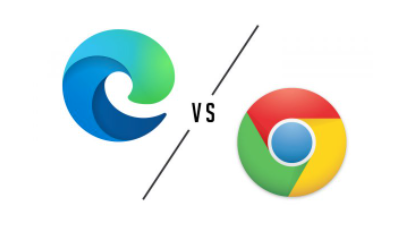You are ready to work with Microsoft Dynamics 365 Business Central but unsure about which web browser to use. In this post I have prepared 5 key points that may help you decide between Google Chrome or Microsft Edge, two of the most popular web browsers nowadays.
Although choosing a browser is a personal decision you may find some interesting points that can help you decide.
Contents
- User Interface
- Performance
- Download Speed
- Efficiency
- Possibilities Outside BC
For the following examples I am running the latest version of Business Central. As of this date it is BC20 or 2022 Release wave 1.
User Interface
One of the most important things is the user experience and how the content is presented to the user. For this point if we compare Chrome (left) and Edge (right) side by side we can´t see a clear difference between them.
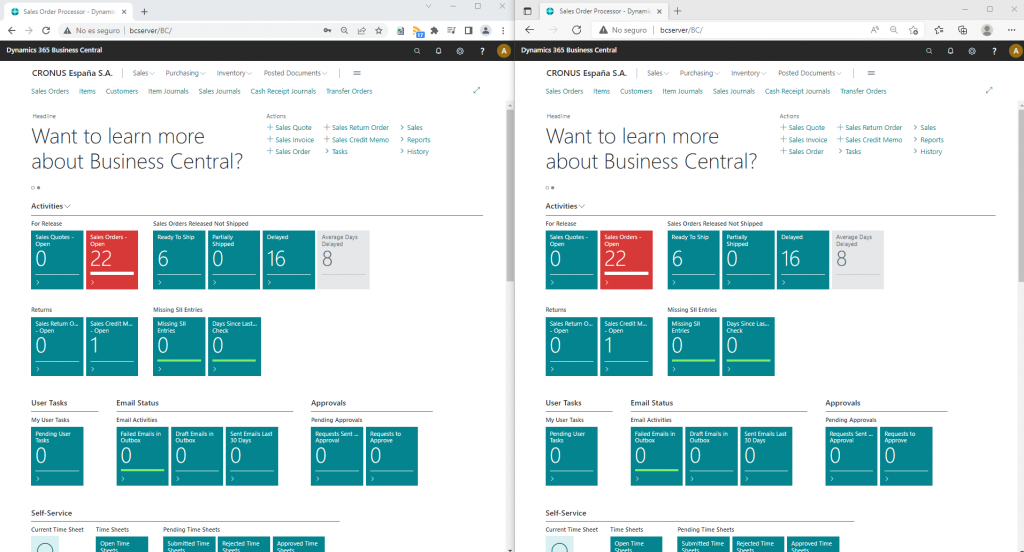
As you can see, the role center looks the same in both browsers. I have also compared other pages and there is no clear difference between them.
Dark Mode
If you didn’t know, you can set dark mode for both browsers introducing this links in Chrome and Edge respectively:
- chrome://flags/#enable-force-dark
- edge://flags/#enable-force-dark
Here is a look at the role center in both browser. The content looks the same in both.
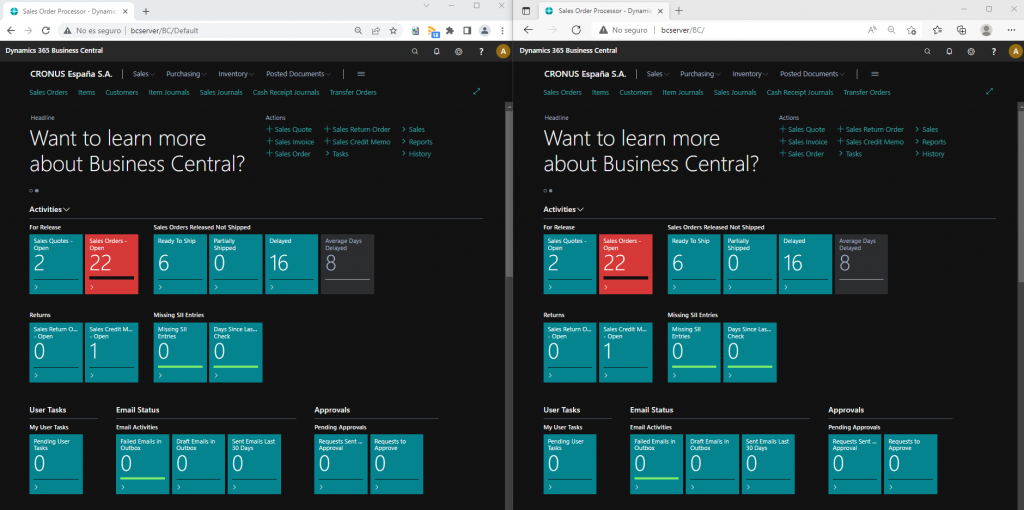
The only difference I could find is in non-editable list pages. Boolean fields are not as clear in Edge as they are in Chrome.
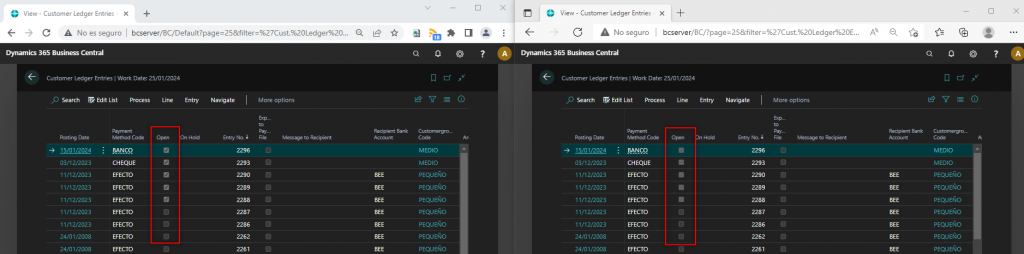
There is also other option to enable dark mode. It is to install ‘Dark Reader’, available for both browsers.
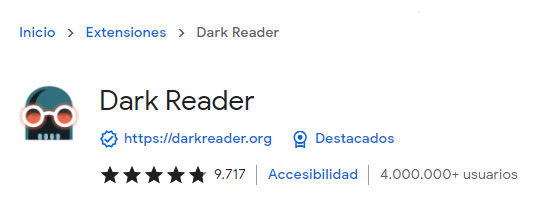
https://chrome.google.com/webstore/detail/dark-reader/eimadpbcbfnmbkopoojfekhnkhdbieeh?hl=en
Dark Reader – Microsoft Edge Addons
We will give the first point to Chrome although it is a really close one.
Chrome 1 – 0 Edge
Performance
As I have mentioned, the user experience is key. In this video you can see a comparison with a basic navigation example between different pages of the system.
We can´t see any real difference between them either. They draw in this point.
Chrome 1 – 0 Edge
Download Speed
When working with Business Central a very usual task to do is to download or upload any kind of information to the database.
For this example I ´ve tested to download a configuration package that includes several tables. In this case, the majority of the time will be spent in building the Excel file, which depends on the speed of the database. After that, the system will download it.
Sidenote: the total size of the excel file is 4MB and the tests are run in this order. Test 1: first Chrome, then Edge. Test 2: first Chrome, then Edge, and so on.
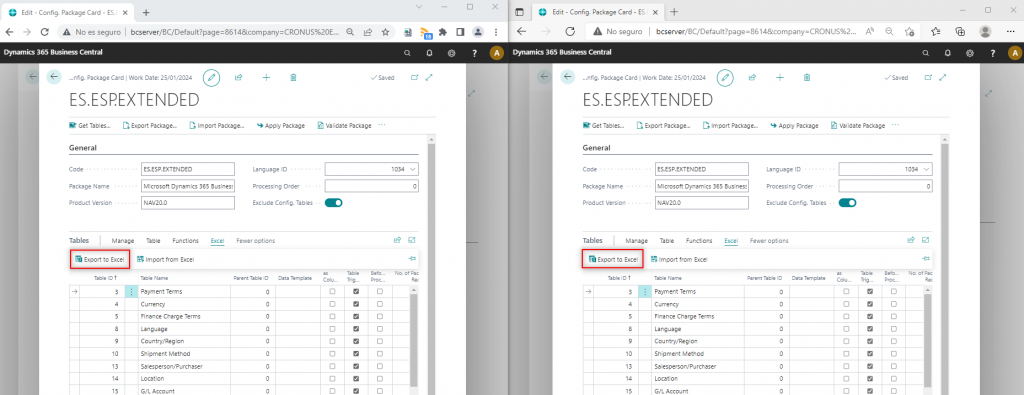
Results of the tests:
| CHROME | EDGE | |
| TEST 1 | 1 min 52 s | 1 min 42 s |
| TEST 2 | 1 min 52 s | 1 min 45 s |
| TEST 3 | 1 min 45 s | 1 min 43 s |
| TEST 4 | 1 min 44 s | 1 min 46 s |
| TEST 5 | 1 min 45 s | 1 min 44 s |
As we can see, the results are favorable to Edge, with an average time of 1 min 44 s. While Chrome took an average of 1 min 48 s.
Edge is the winner in this category.
Chrome 1 – 1 Edge
Efficiency
Finally, we can test the efficiency of both browsers. How much RAM memory are they consuming when performing the same tasks?
For the following images there are 1, 2, 3 and 4 tabs of Business Central opend at the same time for both browsers.
1 tab for Edge and Chrome each running Business Central:
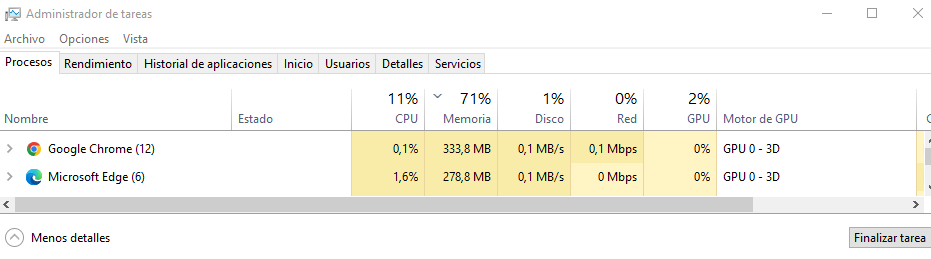
2 tabs:
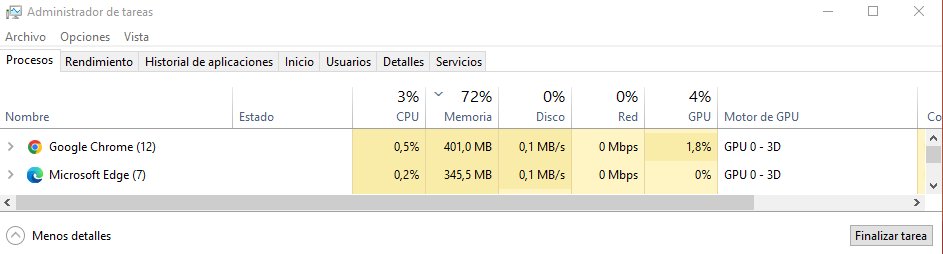
3 tabs:

4 tabs:
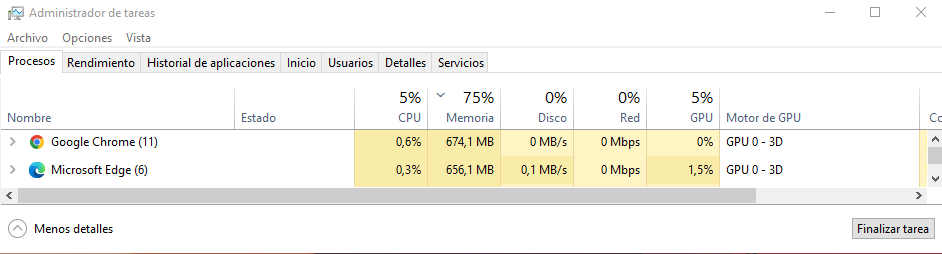
As we can see, in the 4 scenarios Edge is always winning the efficiency match. At some point Chrome was using almost 100MB more of RAM memory than Edge. This result may differ on the machine, Business Central version, etc, so this should not be taken as the ultimate truth.
However, Edge is the winner in efficiency.
Chrome 1 – 2 Edge
Possibilities Outside BC
Another key point is the features and opportunities they offer outside Business Central.
Store
Google Chrome is the most popular browser in the world. It has the best store for extensions but Edge is catching up really fast and has a lot of extensions of Chrome available in the Edge Add-ons store.
Chrome web store:
https://chrome.google.com/webstore/category/extensions?hl=en
Microsoft Edge Add-ons:
Search Engine
Bing is the default search engine for Microsoft Edge. However, if your are more familiar with Google you can change it on settings and have Google as your default browser for Edge.
Install As An Application
Both browsers can reproduce the appearance of an application installed on your machine. Check how to do it here:
From Dynamics NAV we were used to the Windows client. So some users can feel more comfortable with this way of working than the web client.
Right now, for me, there is nothing on Chrome that I can´t already do on Edge. In the end, it comes down to personal preference. I´d say they draw in this category.
Chrome 1 – 2 Edge
Conclusion
We have a winner, Microsoft Edge with a final score of:
Chrome 1 – 2 Edge
As I have mentioned, it´s a personal decision to choose between them. For me, there is no clear difference. But if you haven´t tried Microsoft Edge you should give it the chance.
Personally, I prefer having every bit of RAM memory available for other purposes so I will stick with Edge.
Hope you find it useful.