In this post, you will learn 3 of the most important improvements in Microsoft Dynamics 365 Business Central. These new features will be available from the 2022 Release Wave 2 version. Until the general availability in October 2022 you can test them on the preview release.
- Switch Company
- Report Layout Selection
- Promoted Action Area
Get the full information of the release plan here:
Microsoft Dynamics 365 Release Plan 2022 wave 2
Switch Company
This is a long-awaited feature. Now, we can switch faster between companies. No need to access Settings>MySettings anymore. We can do it from the top ribbon in the newly added icon. Or, even better, access with the keyboard shortcut ‘Ctrl+O’. Now we can easily open a company with the keyboard only, no need of the mouse. A significant improvement for a daily task like this.
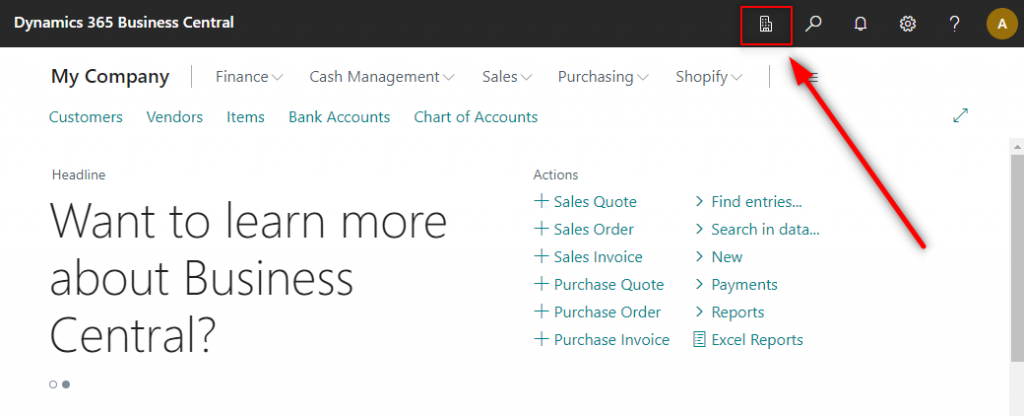
When accessing, a list will appear with all your companies and environments. In case of a long list of companies we can use the search box on top of the list. We also have two options for switching:
- Switch: will open the selected company on the same browser tab.
- Open in new tab: will open the selected company in a new tab. Preserving the one we are working on.
The default value is ‘Switch’ so if you select the company and press ‘Enter’ with the keyboard it will be opened in the same tab.
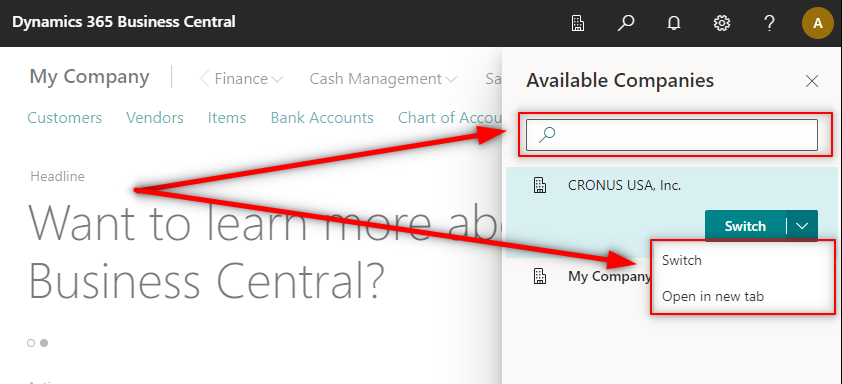
If you have more than one environment, the icon and the list will look something similar to this one. Each section corresponding to an environment. And inside each of them, a list of every company:
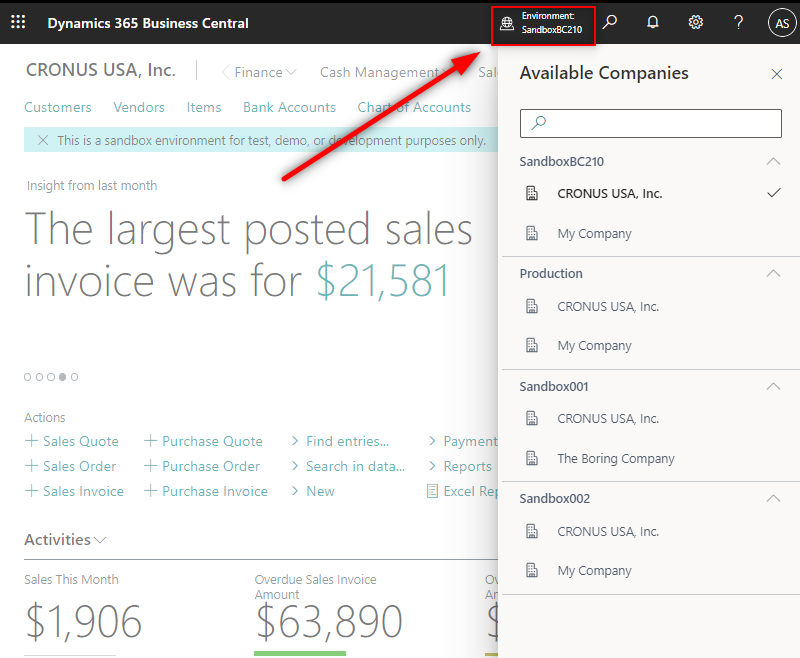
Let´s see a video demo. First accessing with the mouse and second, with the keyboard. When using the keyboard, after ‘Ctrl+O’, you can just start typing the name of the company, the focus will be automatically in the search box. As you can see, it will filter the companies with the same name to easily choose the one we are looking for.
Report Layout Selection
This second feature will allow users to choose which report layout they want from the request page of a report. A new option with the report layouts is now available:

When drilling down, a list of layouts will open:
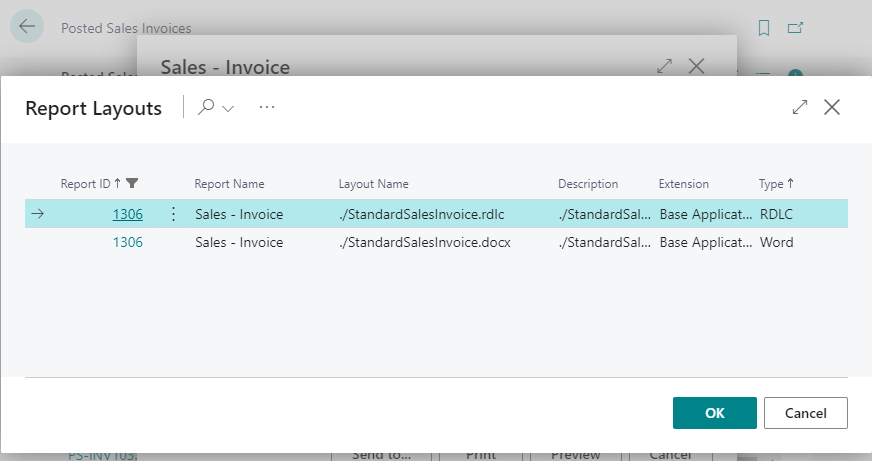
The list you get from the request page will be the same as the one on the ‘Report Layouts’ page.
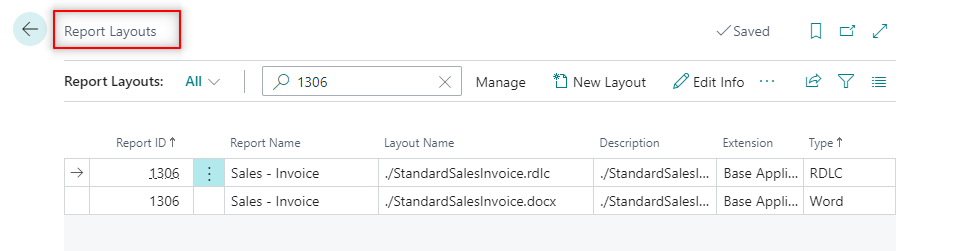
Let´s try it out. We will create a copy of an invoice but remove the following sections:
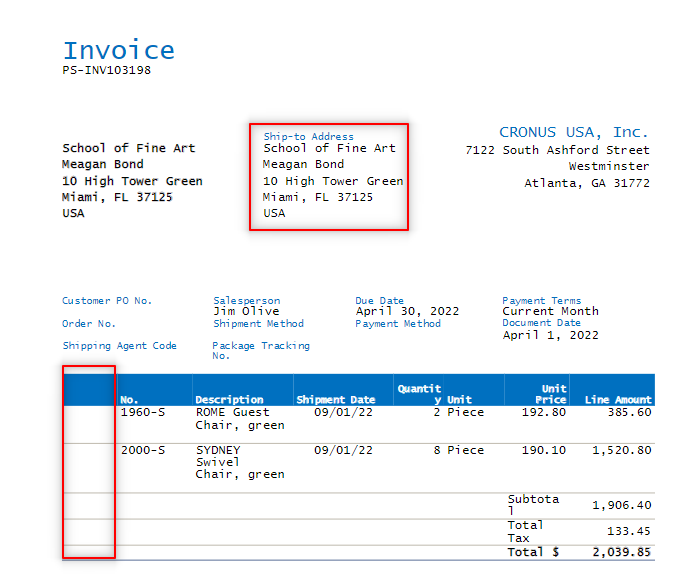
After importing the new layout, we can choose it from the list on the request page:
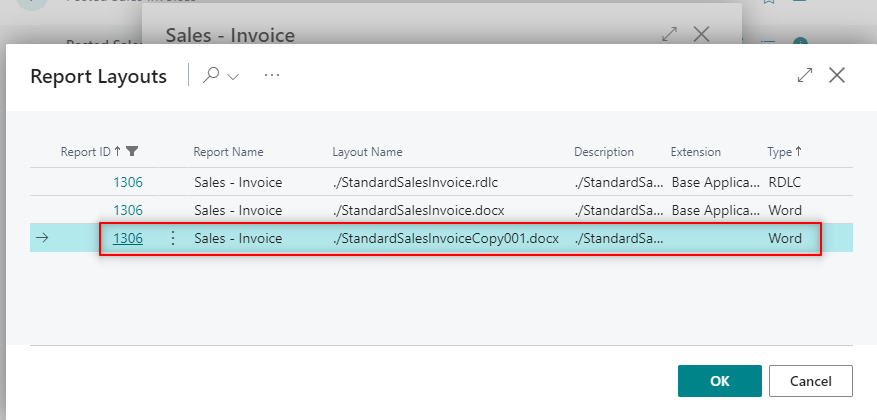
And the result:
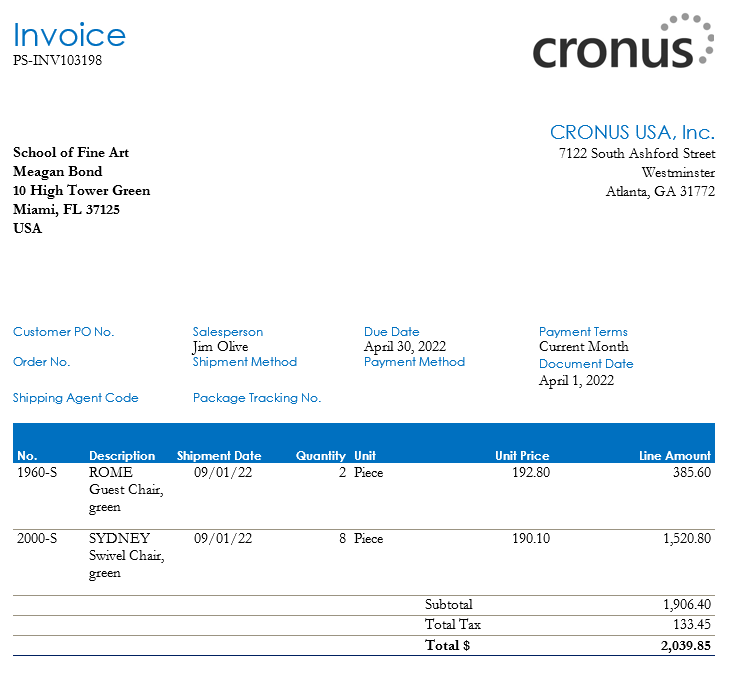
If you want to learn more about report layouts check the following article:
Promoted Action Area
The third feature is a new action area.
In multiple card and list pages in the new release, you will see these actions. This is a redesign of promoted actions to be more flexible and optimal. Giving instant access to the most important actions in the users working flow.
For example, on the sales order list we can immediately access the ‘Release’ and ‘Post’ actions:
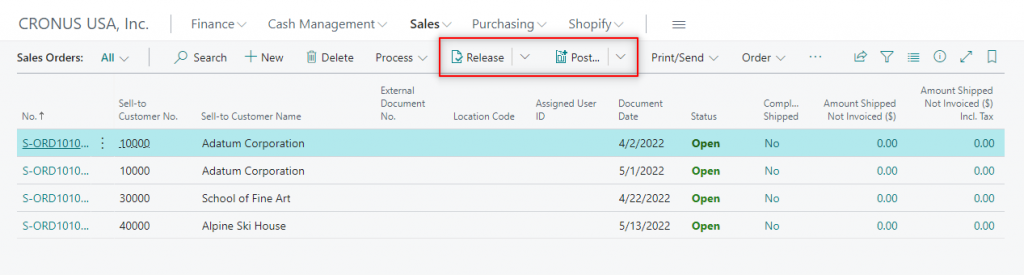
And on the sales order card we can access them from the ‘Home’ group:
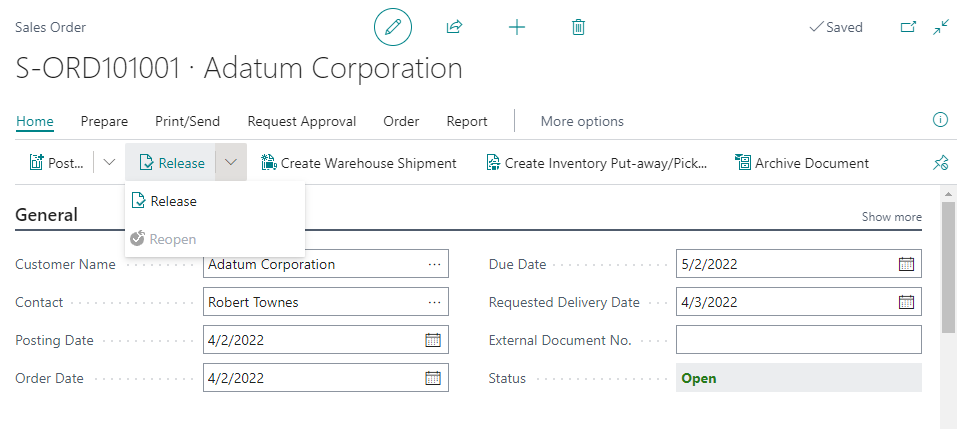
But, how are they implemented and how can we do it too?
Let´s see an example of a simple promoted action. From now on, there will be code actions to convert promoted actions from the old to the new feature. These are the four options available:
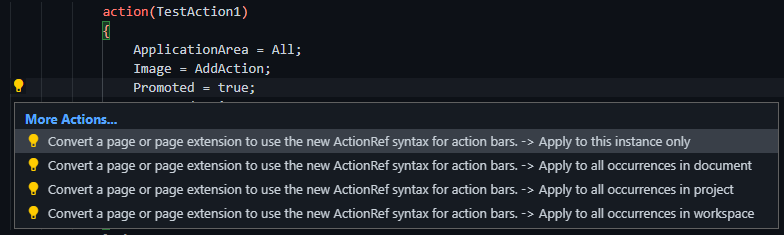
As an example. The action will be converted from this:

To this:
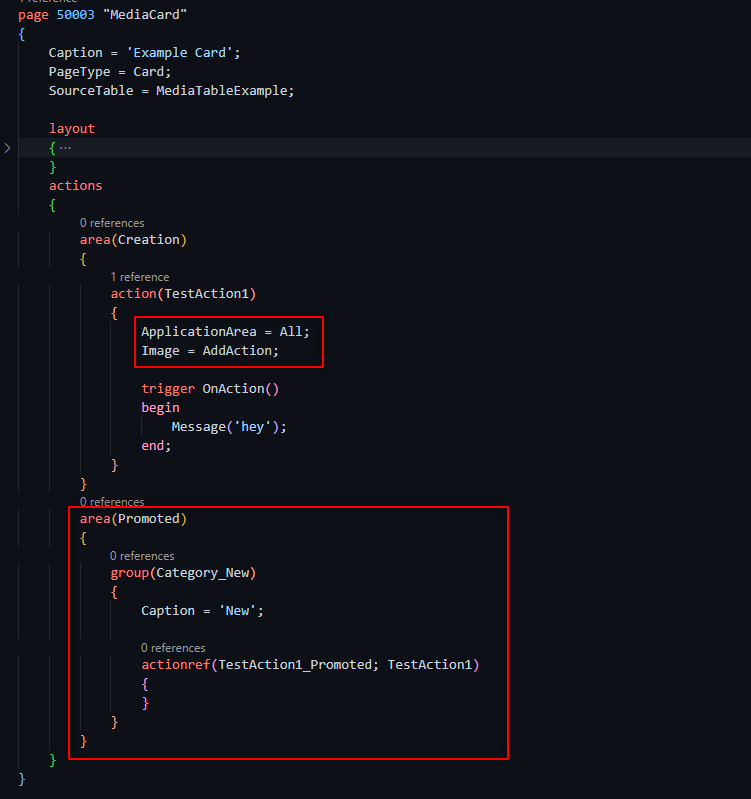
As we can see, there is a new area called ‘Promoted‘. Inside it, we can create different groups and reference existing actions to the new area. This reference is done with the ‘actionref’ keyword.
We can also use the keyword ‘ShowAs‘:
ShowAs = SplitButton:
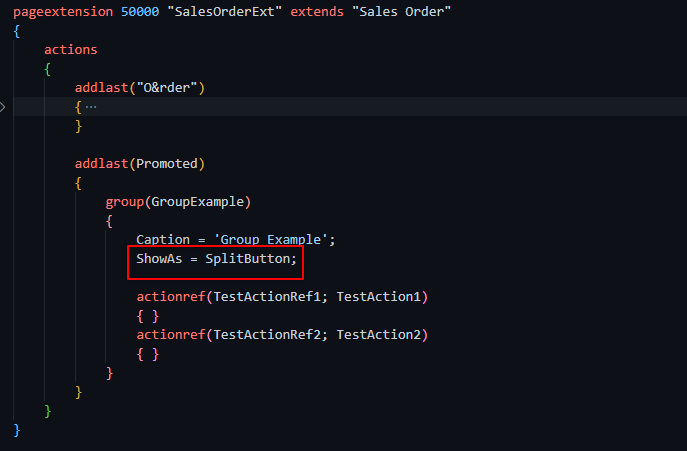
It will look as the following:
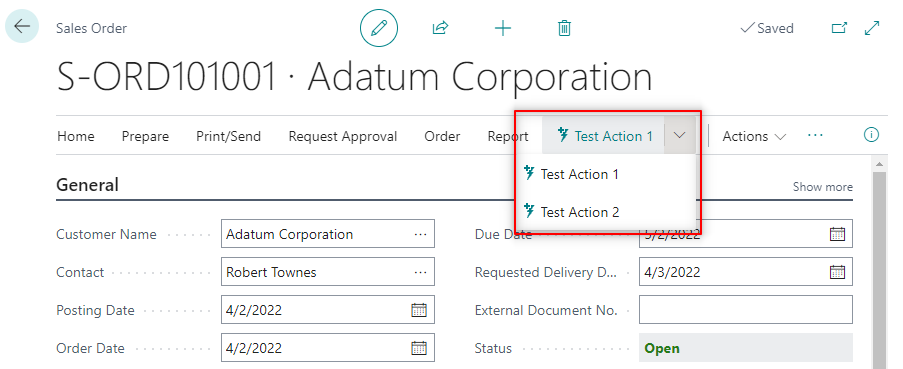
ShowAs = Standard:
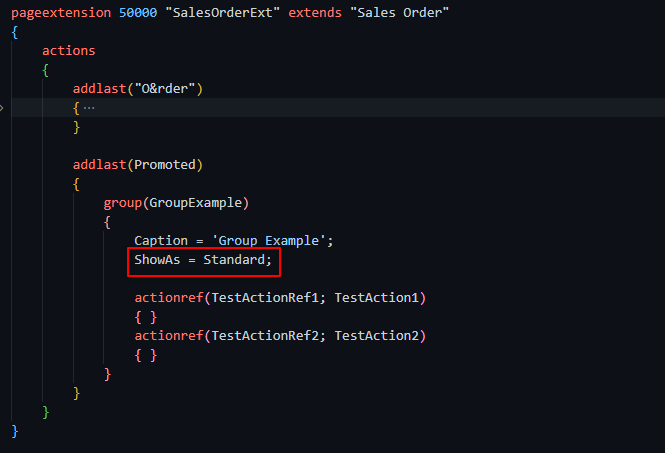
It will look like as a usual group:
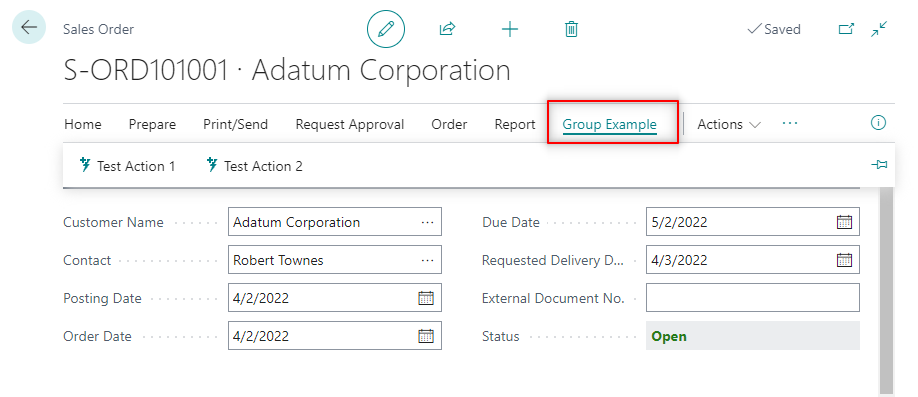
That´s all. Hope you find it useful.
