There are certain times in Microsoft Dynamics 365 Business Central when users must wait for a process to finish. A window should be displayed to inform them that a process is still running. In this post, I present you the ‘Emoji Progress Bar’. A simple and funny animation tool where you can set up your own emojis.
- What Is The Emoji Progress Bar?
- How To Set Up?
- How To Use It?
- Predefined Themes
What Is The Emoji Progress Bar?
The Emoji Progress Bar is an easy-to-use tool for Business Central. The purpose is to use it for long processes via AL where users have to wait for them to finish. A dialog will open to let users know that the process is still running. All while showing a funny animation.
Get The Emoji Progress Bar Here
For example, we can define a Christmas theme with Santa giving presents. This is how it will look like:
Or define a more common progress bar:
The tool consists of a setup table, a setup page, and a codeunit where the logic happens. You can get the tool for 5€ here:
How To Set Up?
We have only 4 fields to set up. These are ‘Emoji 1’, ‘Emoji2’, ‘Emoji 3’, and the window length. The window length will vary with every emoji combination. This is where you have to try which length fits the window better.
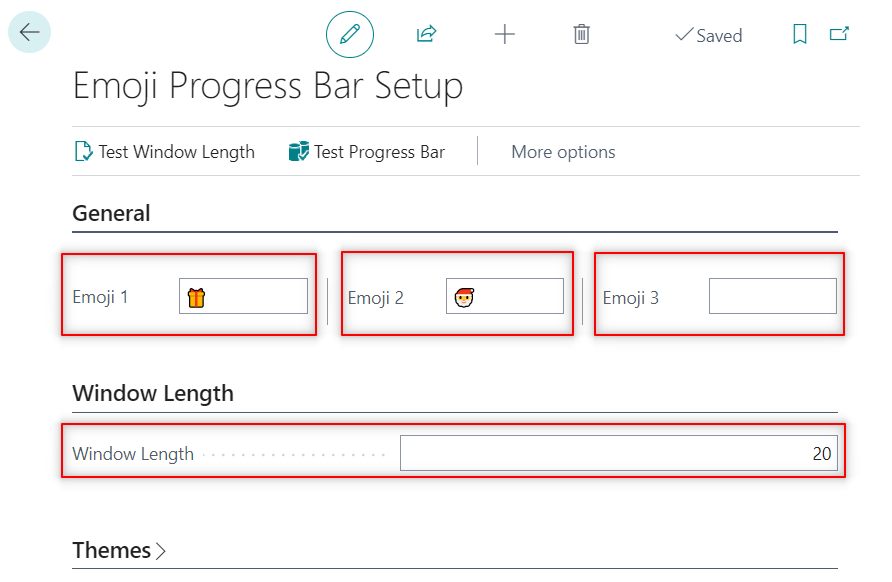
As you can see in this setup video, the ‘Emoji 3’ are two blank spaces.
For finding new emojis press ‘Windows’ + ‘.’ on the keyboard and a window like the following will open:
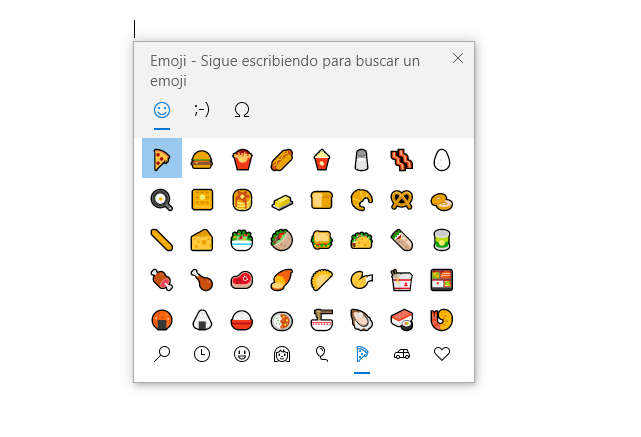
How To Use It?
The way to use the tool is easy. It requires 4 steps:
- Define the variables
- Open the progress window
- Update the progress window
- Close the window
The way to show a progress window in AL is by defining a ‘Dialog’ variable. Then, we will define 3 more variables.
The ‘EmojiProgressBarMgmt’ codeunit. The progress message that works along with the dialog variable. And the progress text that will be updated.
Before the heavy calculations occur, we need to open the dialog with the progress message.
Then, we can update the message for every iteration of a heavy calculation. This can be, for example, for every invoice that is being posted. Or, for instance, in a process where e-mails are being sent.
Finally, we can close the window with the ‘Close’ method.
This is how an example looks like:
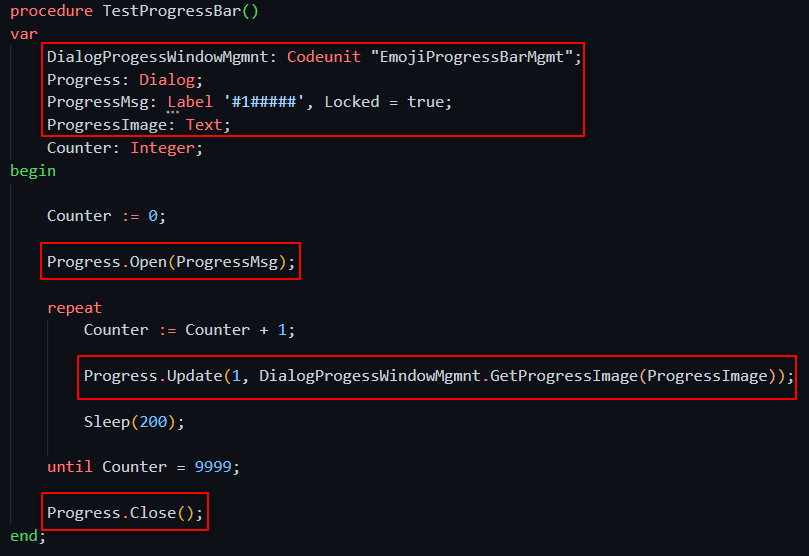
Predefined Themes
This tool has the flexibility to define any combination of emojis you can think of. It can match your company theme, or you can define seasonal themes.
For example, the Halloween theme can look like the following:
The Emoji Progress Bar comes with six different predefined themes.
You can get it here and find out!:
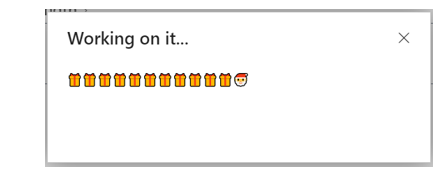
This is pretty cool and i am looking forward to seeing it.
do we know yet what version of BC this will be issued too?
Thanks Natasha! This is a tool I created myself. It won´t be released from Microsoft. You can purchase it in the links from the post above.