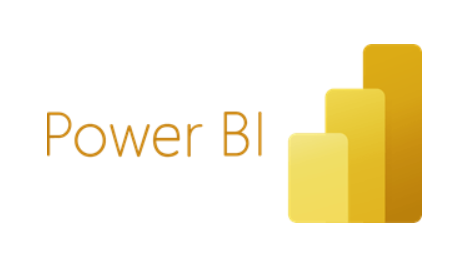Power BI offers excellent benefits when connected with Microsoft Dynamics 365 Business Central. It can extract valuable insights from your data in a user-friendly way for making better, data-driven decisions.
In this guide, you will learn how to connect Power BI to Business Central and how to embed Power BI dashboards into the Business Central interface. Also, you will learn about the telemetry app, an essential tool for monitoring your Business Central tenant.
- Build Power BI Reports With Business Central Data
- Embed Power BI in Business Central
- Monitor Telemetry From Business Central
- Helpful Resources
Build Power BI Reports With Business Central Data
We can connect Power BI to Business Central cloud with these connectors. You will need to log in with your account from Power BI Desktop.
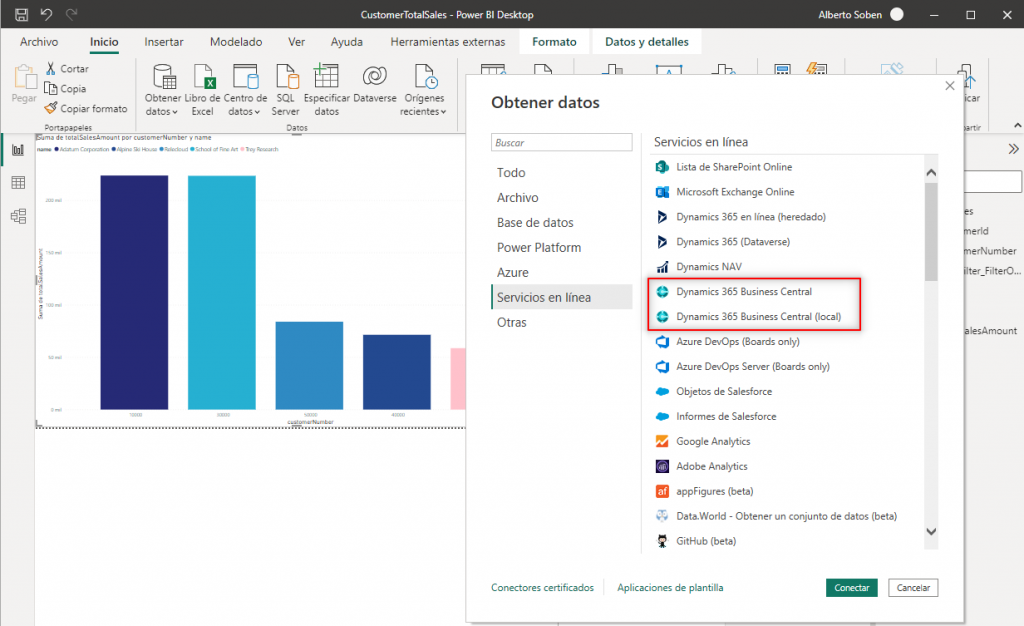
You will find a list of your environments and companies to choose information from. Inside each company, you will find a list of APIs and web services already available.
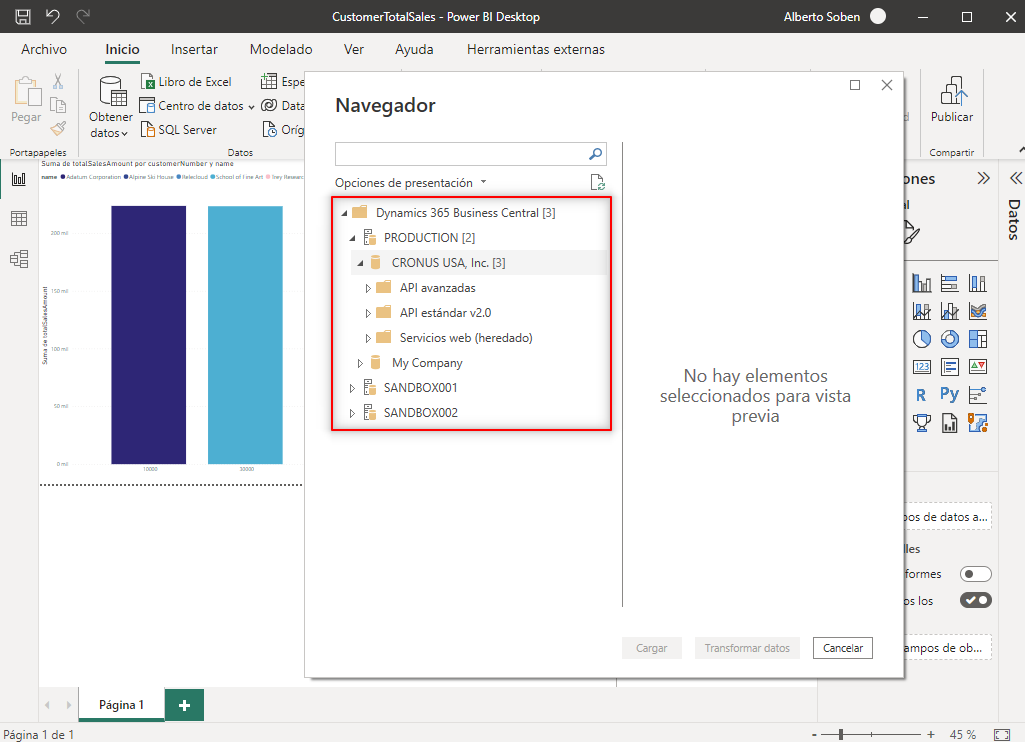
When you choose one of them, you will find the available data to build your template. This is a pre-defined API called ‘customerSales’:
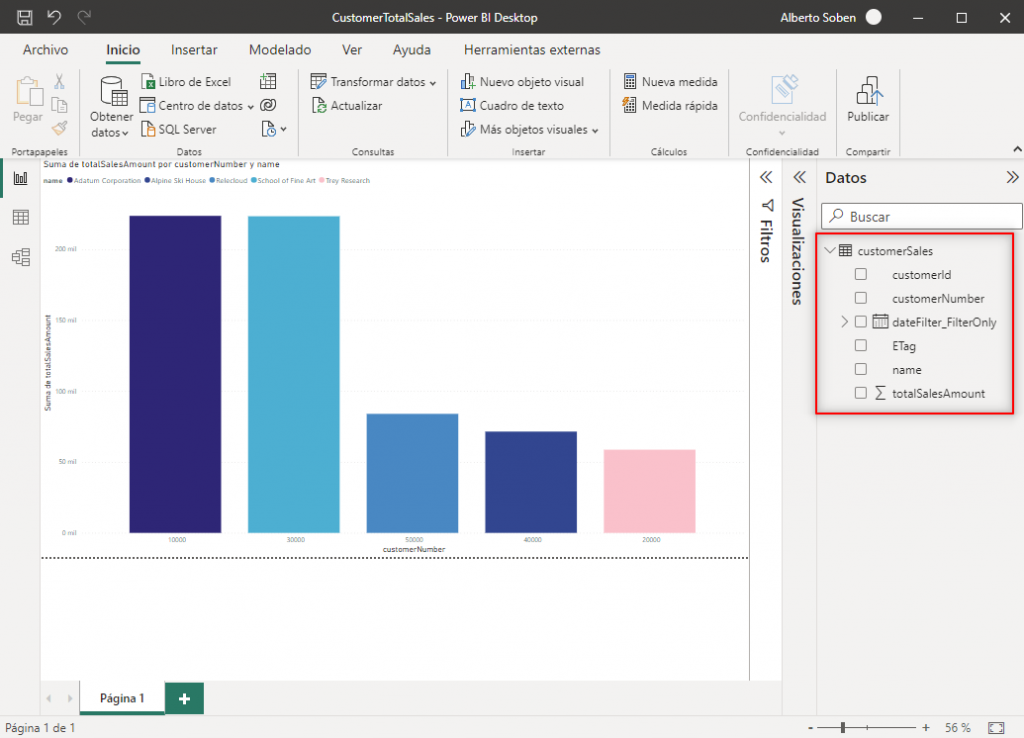
For Business Central on-premise, you can connect to your SQL Server. You´ll need to provide the SQL server name and credentials.
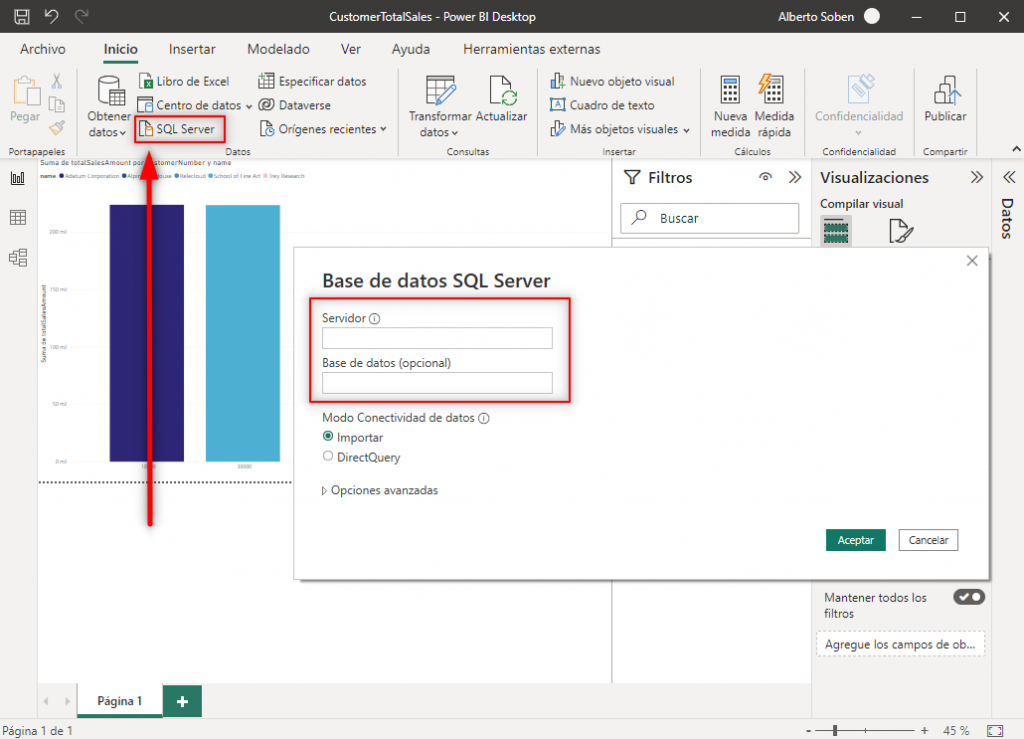
Embed Power BI In Business Central
Business Central has the possibility to embed Power BI reports inside its user interface. For example, we can show the report just created in the role center. For that, first, we need to publish the report from Power BI Desktop to the cloud. A Power BI pro license is required in this step.
Now, in some role centers, you will find an area like the following:
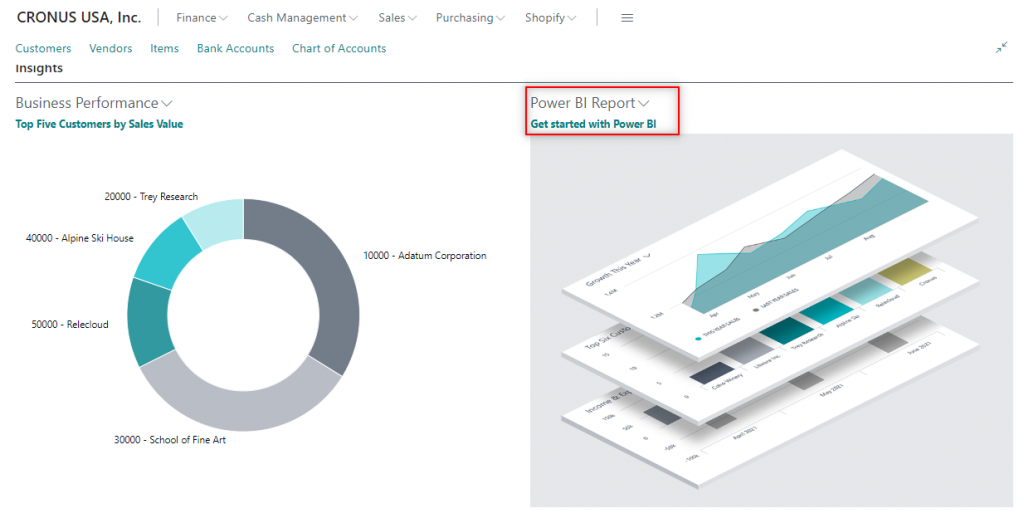
If we click on ‘Get started with Power BI’, we can connect directly to our Power BI account. Then, choose the report just created from your workspace. A custom role center can look like this:
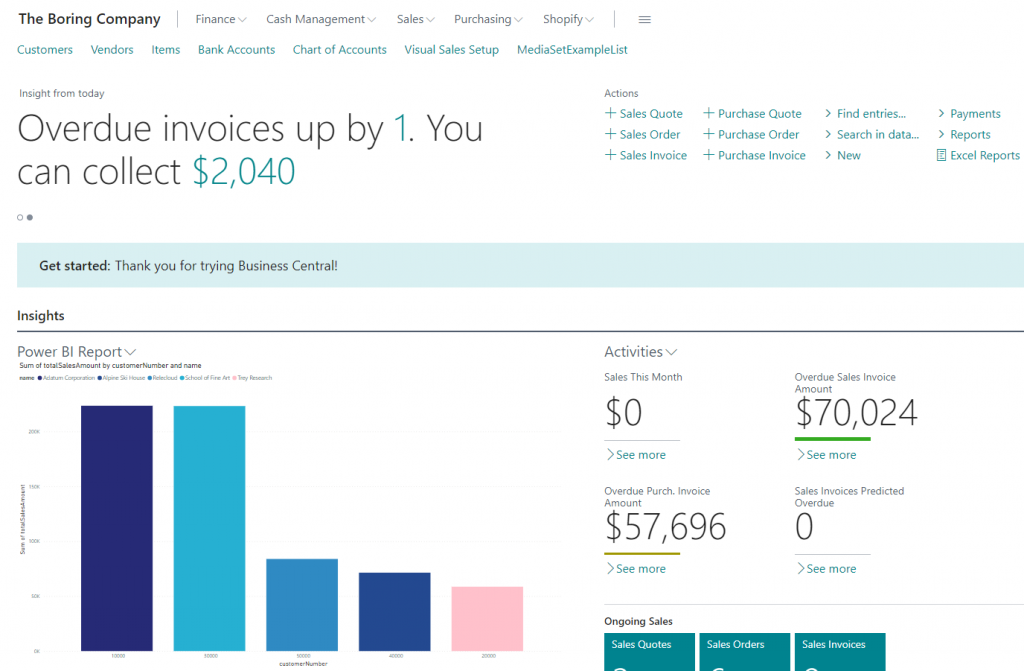
In this short video, you can see some of the possibilities that it offers:
Another possibility is to show the reports in factboxes:
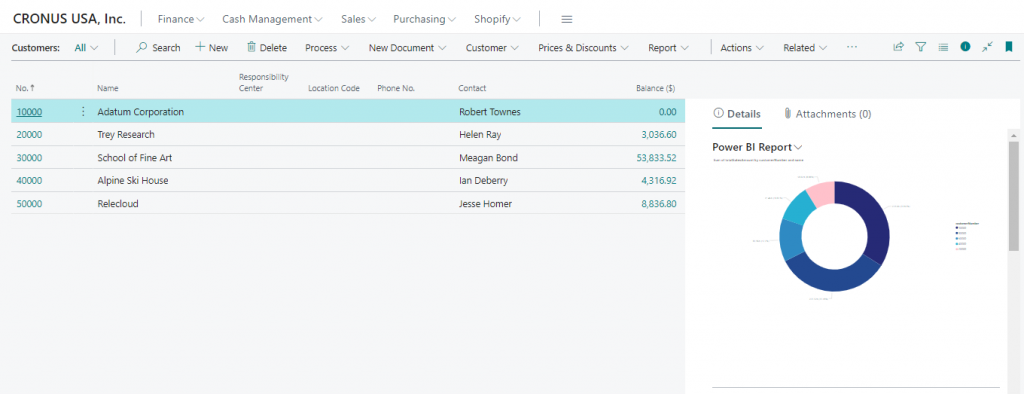
If you want to learn more about Business Central APIs follow the article below:
Monitor Telemetry From Business Central
Telemetry is an important feature in Business Central as it provides real-time insights into the system’s performance, usage, and health. By gathering and analyzing telemetry data, we can monitor the system’s performance and address potential issues.
There is a specific app for Power BI called ‘Dynamics 365 Business Central Usage Analytics‘. It is an app that can be installed from the store for free.
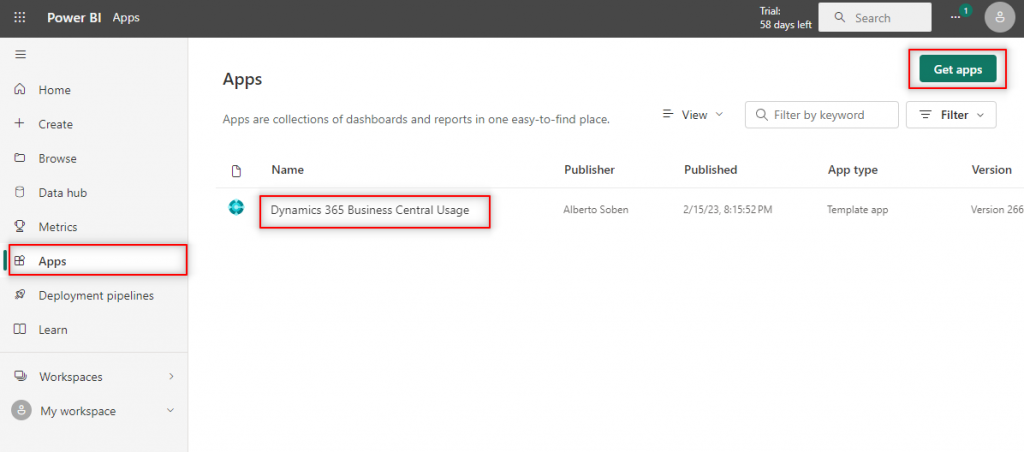
This is a tool that will help identify usage patterns and highlight areas for improvement, such as frequently used features or processes that take longer than expected to complete.
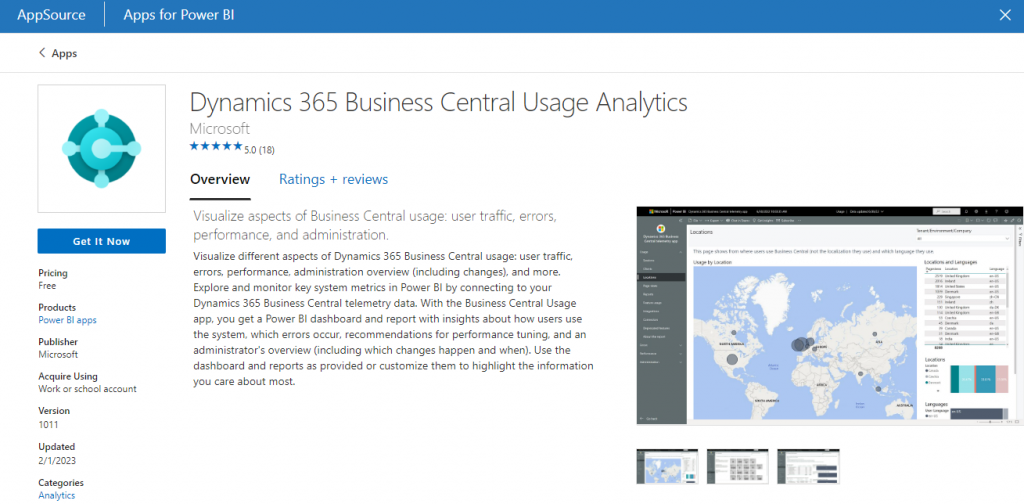
The app comes with demo data and templates that you can dive into and have a look at. Also, it provides tips and recommendations for optimizing performance.
In this video, you can see 4 main areas, Usage, Errors, Performance, and Administration. Each of them with several dashboards:
You can find a whole section about telemetry and performance in the aka.ms documentation that Microsoft has gathered here:
https://learn.microsoft.com/en-us/dynamics365/business-central/dev-itpro/developer/readiness/readiness-bcall
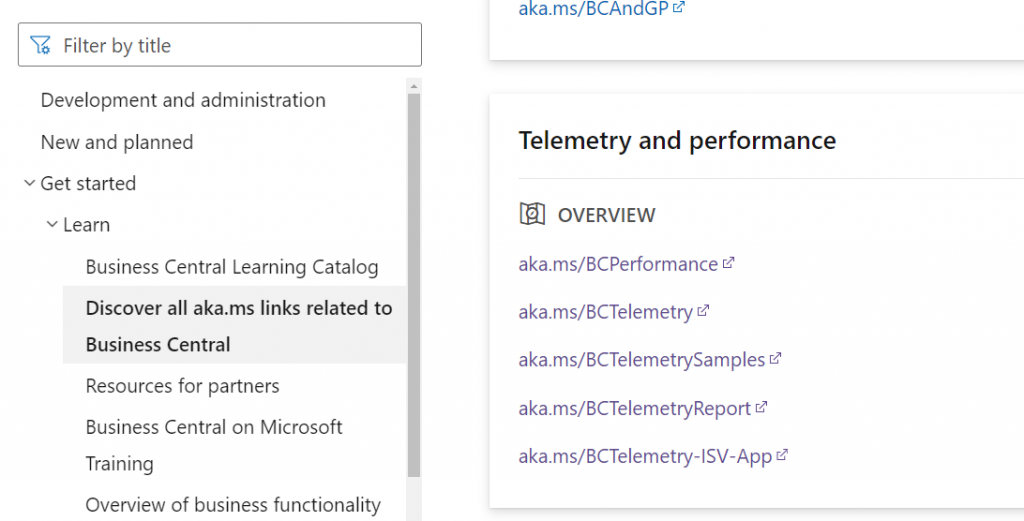
There are great videos in different languages for setting up telemetry with your Business Central and how to get started.
https://github.com/microsoft/BCTech/blob/master/samples/AppInsights/VIDEOS.md#videos-about-telemetry
You can find a very detailed guide on how to set up the telemetry app step by step in Yun´s article here:
Also, make sure to follow Kennie, the responsible for the telemetry app. He is always sharing the latest news about telemetry, and performance for improving Business Central.
Helpful Resources
In the following link, you can find what is called the ‘Business Manager and Power BI Fan RoleCenter’ template.
https://github.com/microsoft/BCTech/tree/master/samples/PowerBi/MultipleReportsOnRoleCenter
It´s a page similar to the ‘Business Manager’ role center but it has 4 Power BI reports embedded. Here is how it looks like:
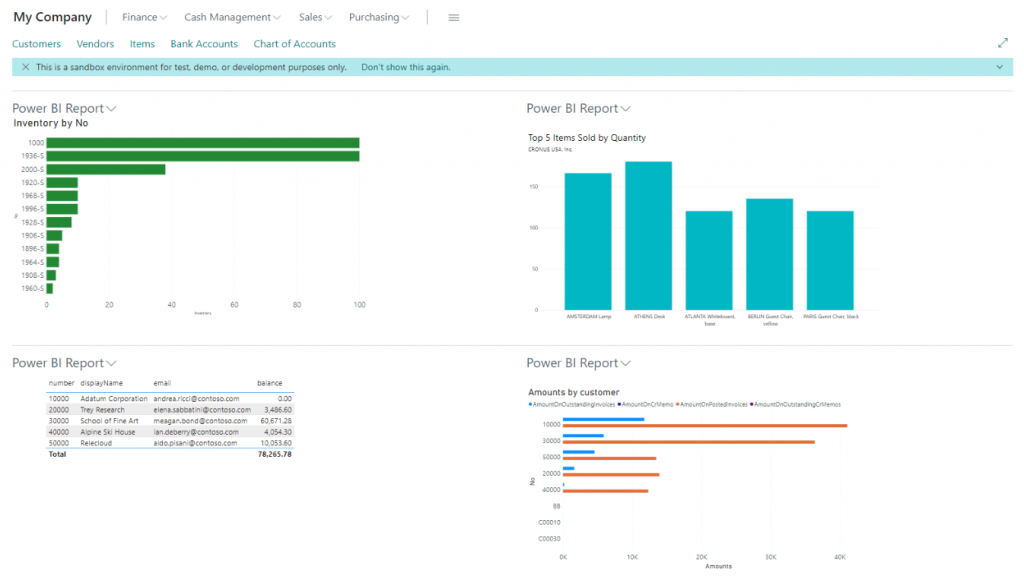
If interested, you can follow this nice post from Yun on dynamically changing the Power BI calculation in a factbox. Depending on the selected record of Business Central:
You can find value in these videos from last year´s DynamicsCon. They are step-by-step guides for connecting Business Central with Power BI.
More insights on how to build reports with Business Central data.
That´s all. Hope you find it helpful.